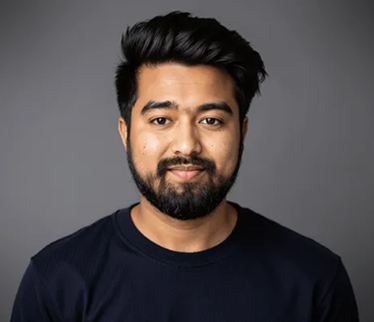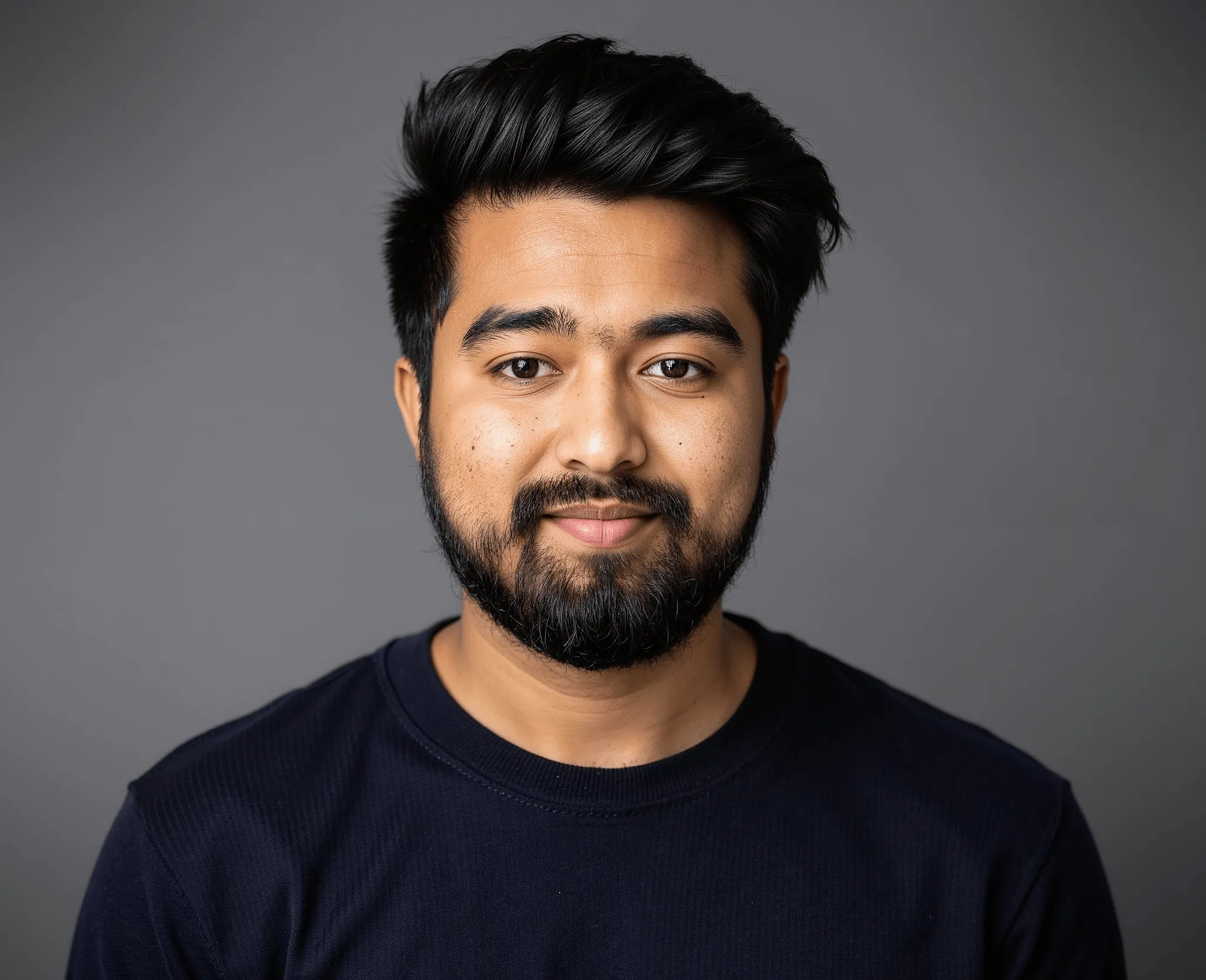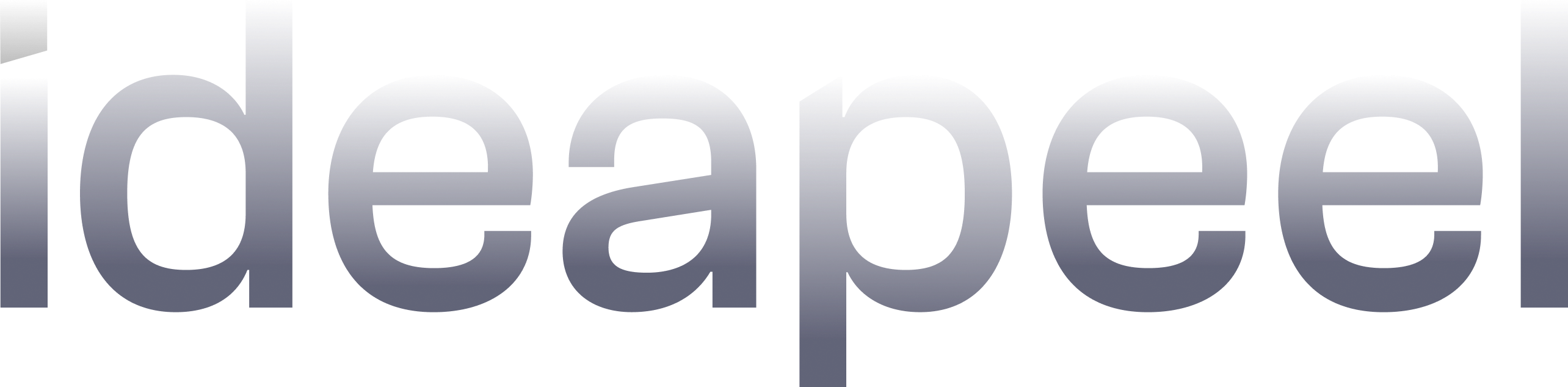UI/UX Design Mistakes & How to Fix Them: A Practical Guide for Better User Experience
.jpg)
Key Takeaways
- The difference between good and bad UX design.
- Real-world examples of common UX mistakes.
- How to identify and fix usability problems.
- A complete blueprint for improving user experience.
- A practical UX checklist to guide every project.
Good ui and ux design isn’t just about how something looks. It’s about how it works.
That’s where User Experience (UX) design comes in.
A great UX feels effortless. You tap a button, scroll through a page, or fill out a form; everything just makes sense. A bad UX, on the other hand, feels like work; it confuses you, makes you think too hard, or stops you from completing what you came to do.
In this post, we’ll explore 11 real-world bad UX design examples and how to fix them. You’ll see what went wrong, what a better version looks like, and what lessons you can apply to your projects.
Because the truth is simple:
Good UX = Happy users, more sales, and stronger brand loyalty.
Bad UX = Frustrated users, abandoned carts, and negative reviews.
Why UX Design Matters More Than Ever
We live in a fast, digital-first world. People expect websites and apps to just work.
User research shows that 88% of users are less likely to return after a bad user experience. That’s nearly 9 out of 10 people leaving, possibly for good, after a single poor interaction.
For businesses, that’s a costly mistake.
A few extra clicks in checkout, a confusing form, or a broken mobile layout can make users give up entirely. In contrast, a clean and intuitive experience can build trust, boost conversions, and even turn casual visitors into loyal customers.
In short:
- Good UX builds confidence and drives action.
- Bad UX creates frustration and drives people away.
What Makes UX “Bad”?
Bad UX isn’t just about ugly visuals. It’s about how something feels to use.
If users can’t easily figure out what to do next, the experience fails, no matter how beautiful it looks.
Here are the most common traits of bad UX design:
- Too many steps: The process feels long and tiring.
- Confusing navigation: Users can’t find what they’re looking for.
- No clear feedback: Buttons don’t confirm actions.
- Accessibility issues: The design excludes certain users.
- Overloaded interfaces: Too much information at once.
In short, bad UX forces people to think too hard, or worse, gives up entirely.
What Makes UX “Good”?
Good UX is almost invisible. It’s so smooth and natural that people don’t even notice it; they just get things done.
Here’s what good UX usually looks like:
- Intuitive: Users instantly know what to do next.
- Efficient: Tasks take minimal time and effort.
- Consistent: Familiar patterns across pages or screens.
- Accessible: Works for everyone, including those with disabilities.
- Delightful: Small touches like animations or helpful microcopy that make it enjoyable.
The best UX often comes from simplicity, clear communication, and empathy for the user’s needs.
Still confused between UX and UI? Here’s the difference explained clearly.
Common ui ux Design Mistakes (and How to Fix Them)
A good website does more than look nice. It should help people find what they need easily and enjoy the process. But many websites fail because of small design mistakes that confuse or frustrate users.
Let’s look at the most common web design mistakes, and how you can fix them.
1. Confusing Navigation
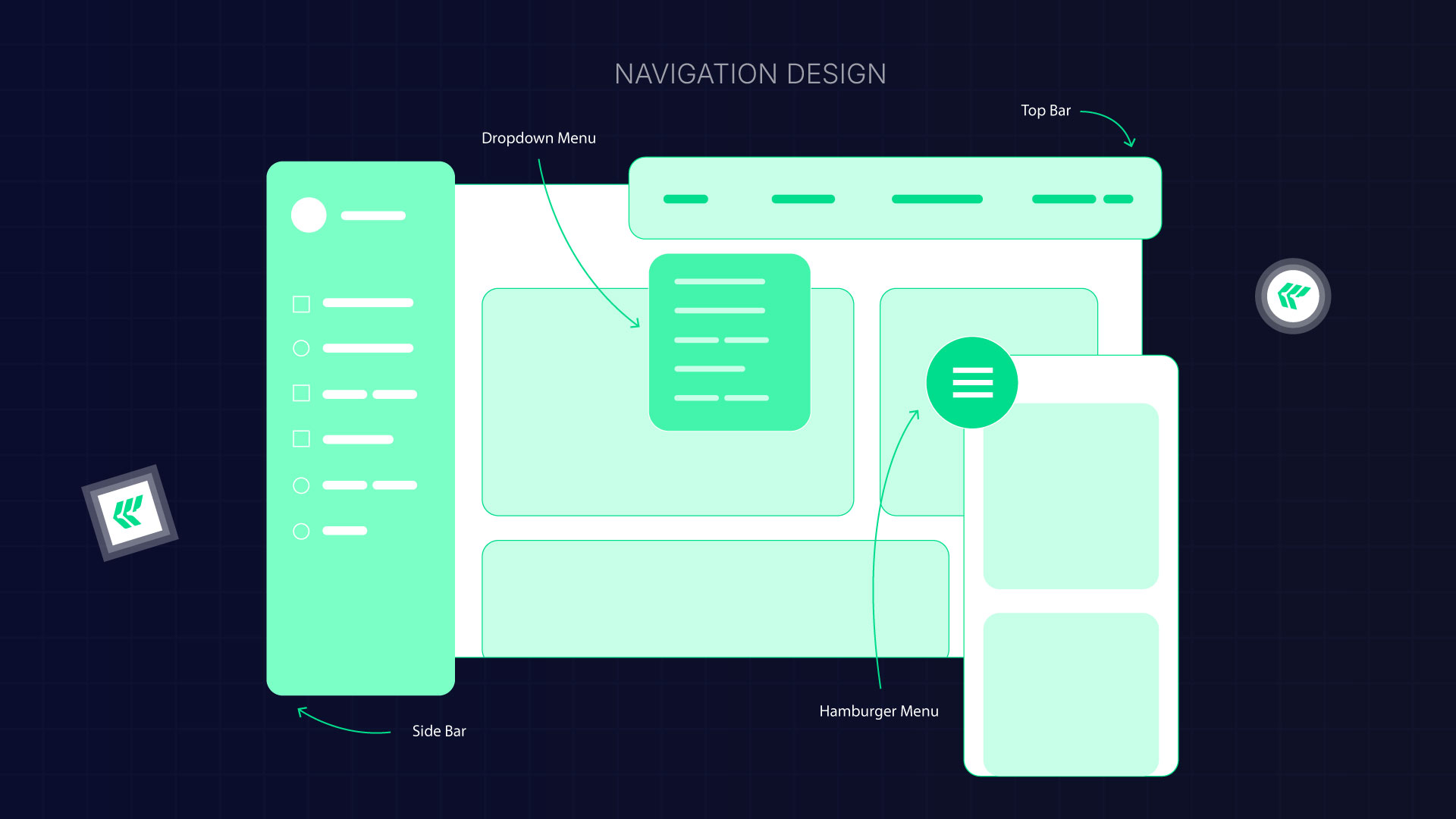
When your menu is hard to understand, users feel lost. Complicated menus, unclear labels, or missing breadcrumbs make people unsure of where they are on your site.
Why it’s a problem:
If visitors can’t find what they need quickly, they’ll leave.
How to fix it:
- Keep your menu simple.
- Use clear, familiar words for menu labels.
- Show breadcrumbs so users can see their path.
- Make sure important pages are just one or two clicks away.
Good navigation helps people explore your site with confidence.
2. Poor Mobile UI Design

More than half of internet users browse on their phones. If your site isn’t mobile-friendly, you’re losing visitors.
Common mistake:
Shrinking a desktop site to fit a phone screen. This makes the text too small and the buttons hard to tap.
How to fix it:
- Design with mobile-first in mind.
- Test your layout on different devices.
- Use larger tap areas for buttons.
- Make sure text is readable without zooming.
- Adjust the layout so it fits any screen.
A responsive design makes your website easier to use and helps it rank better in Google.
3. Cluttered Design
Too many colors, fonts, or animations can overwhelm visitors. When everything stands out, nothing really does.
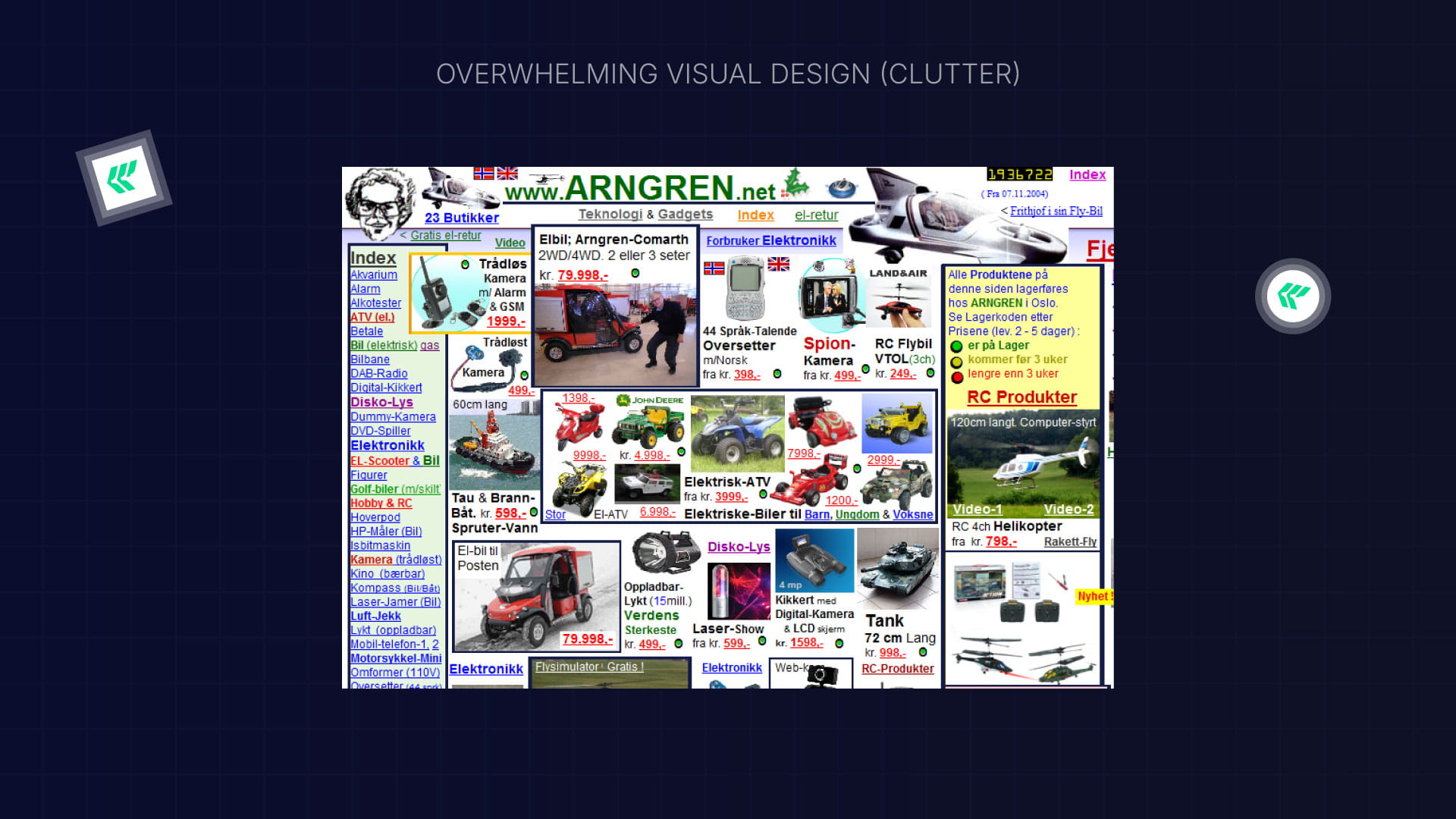
How to fix it:
- Keep your layout clean and simple.
- Use space between sections so content can breathe.
- Focus attention with clear headings and good contrast.
- Remove anything that doesn’t add real value.
Less clutter means more clarity and better focus for users.
4. Inconsistent Look and Feel
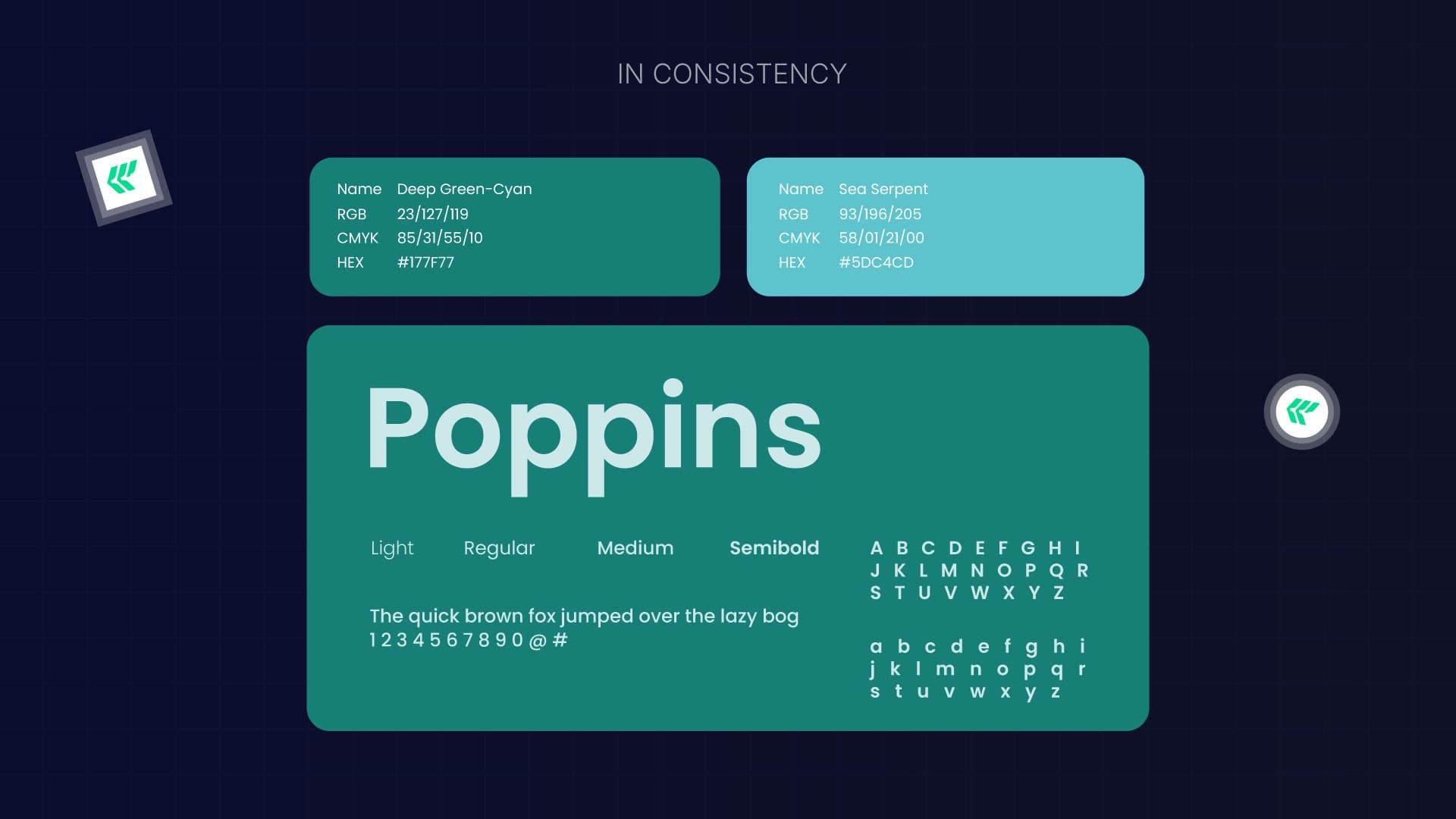
If every page looks different, visitors get confused. Buttons, fonts, and colors should stay consistent throughout the site.
Why it matters:
Consistency helps people learn how your site works. When each page feels new, they have to think harder, and that slows them down.
How to fix it:
- Create a style guide with your fonts, colors, and button styles.
- Use the same design elements on all pages.
- Check your site regularly for inconsistencies.
A consistent design feels professional and trustworthy.
5. Weak Error Messages or No Feedback
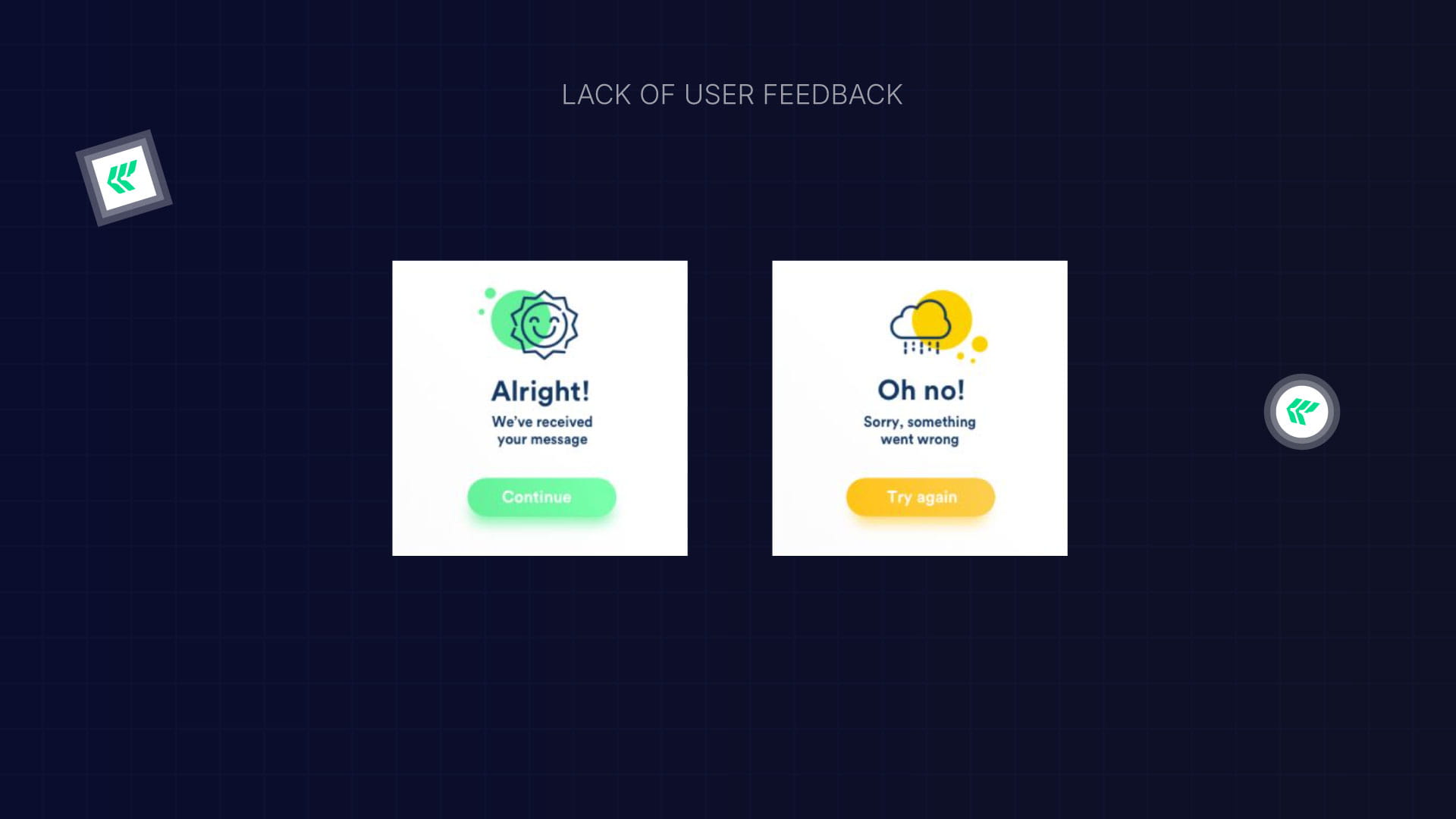
When something goes wrong, users want to know what happened and how to fix it. A plain “Error” message doesn’t help anyone.
How to fix it:
- Write friendly, clear messages that explain what went wrong.
- Add inline messages for form errors.
- Show loading or success messages when actions are completed.
Good feedback keeps users calm and helps them fix problems faster.
6. Endless Scrolling Without Purpose
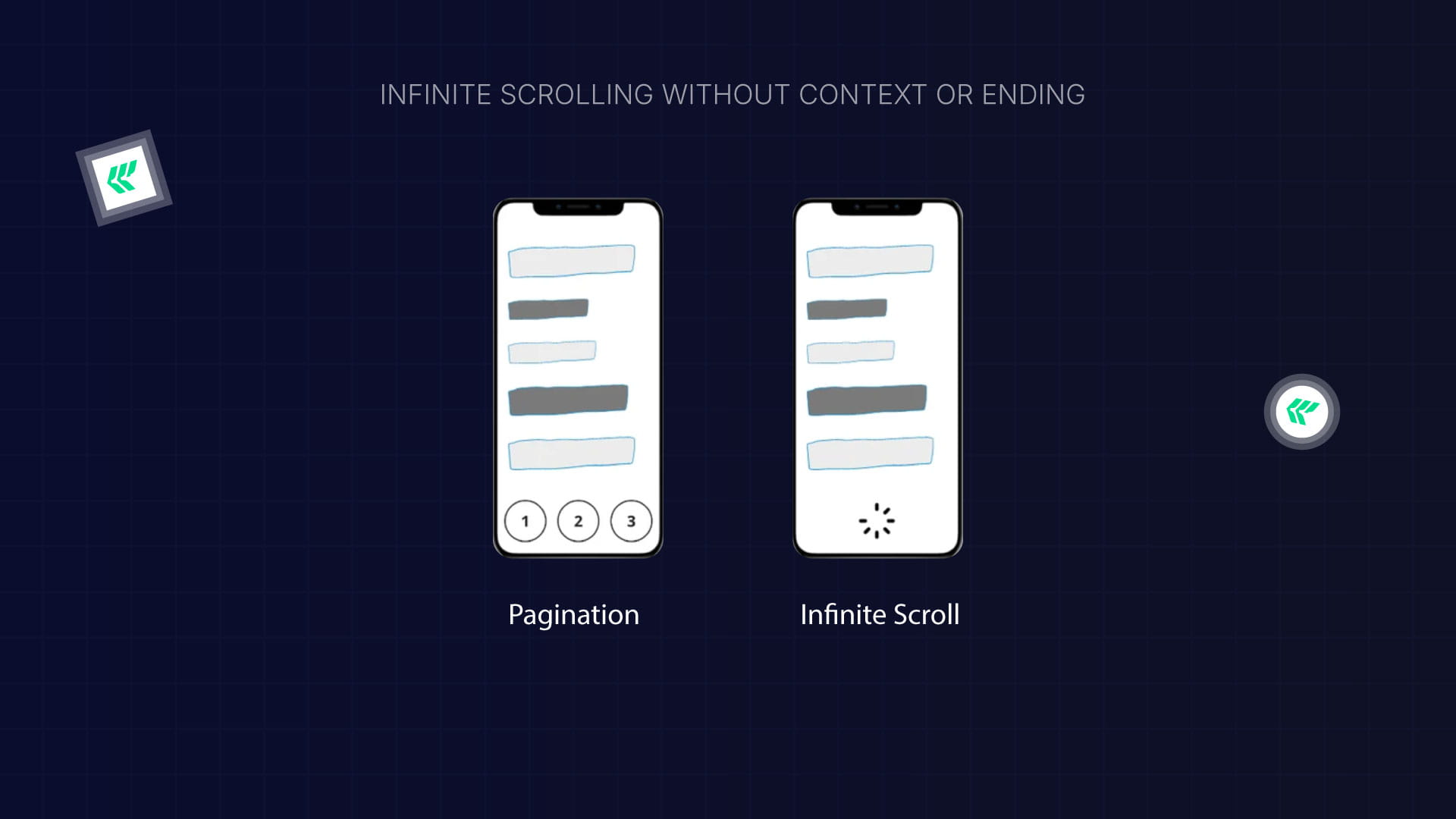
Infinite scrolling can make users feel stuck with no clear end or structure.
How to fix it:
Give users context, add page numbers, progress indicators, or clear sections. Help them know where they are on the page.
7. Misleading Buttons or Text (Dark Patterns)
.jpg)
Tricky language like “Check this box to opt out” confuses users and damages trust.
How to fix it:
- Use simple, honest wording for all buttons and forms.
- Avoid double negatives or hidden options.
- Be clear about what will happen when users click something.
Transparency builds credibility and keeps users coming back.
8. Hard-to-Read Text
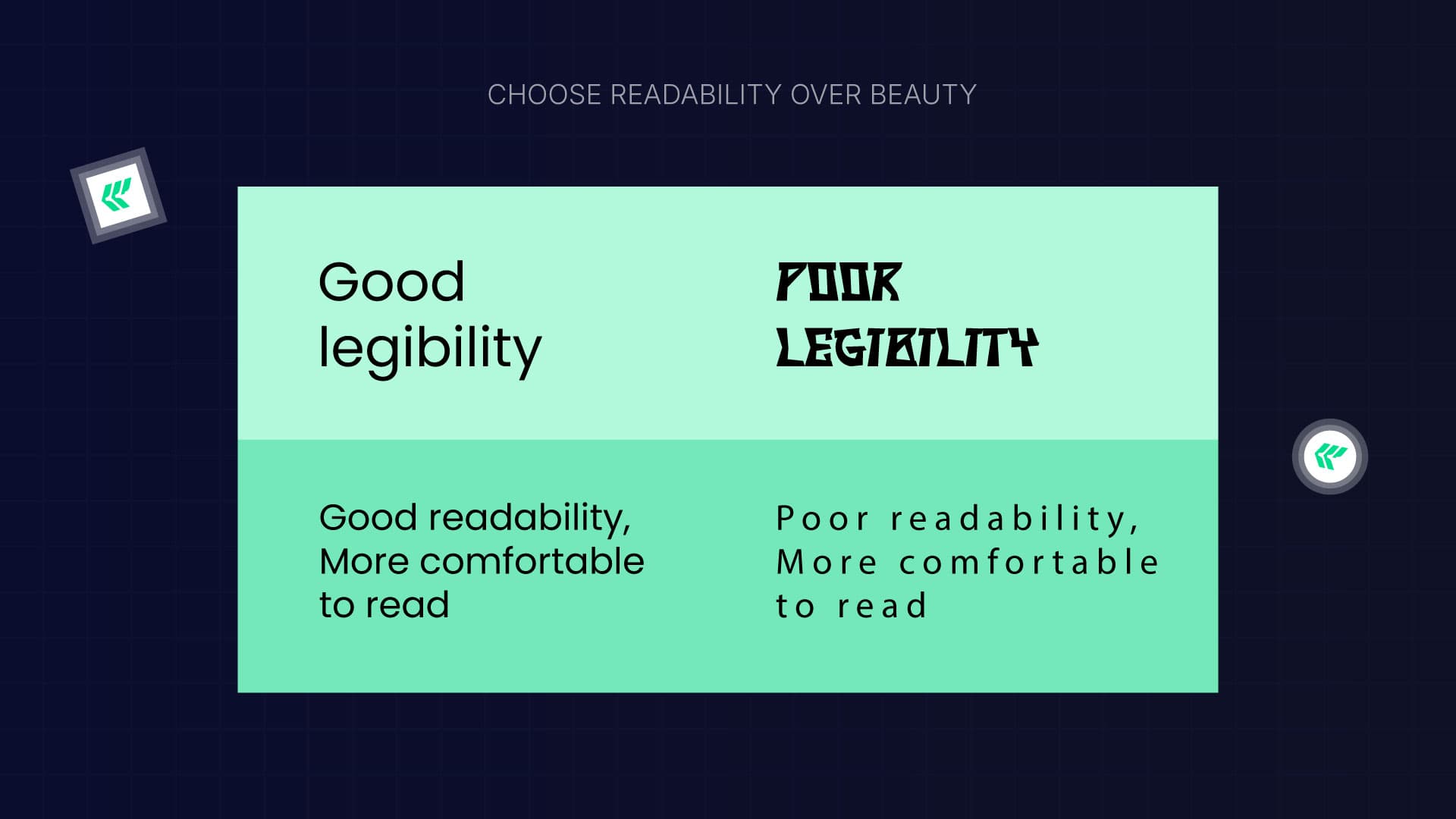
Good typography makes your site easier to read and understand. Poor font choices or long lines of text tire the eyes.
How to fix it:
- Use 16–18px for body text.
- Keep lines around 40–80 characters long.
- Choose clean, easy-to-read fonts like Inter, Open Sans, or Roboto.
- Make sure the text has enough contrast with the background.
- Don’t use too many different fonts.
Readable text helps people stay focused and engaged.
9. Poor Color Choices

Color can guide attention or create confusion. Low contrast makes text hard to read, while too much contrast can feel harsh.
How to fix the design process:
- Use colors that stand out from the background.
- Highlight important information with color, but don’t overdo it.
- Add headings, images, and visuals to break up long text.
Good color use creates balance and helps users scan your content easily.
10. Weak Visual Hierarchy
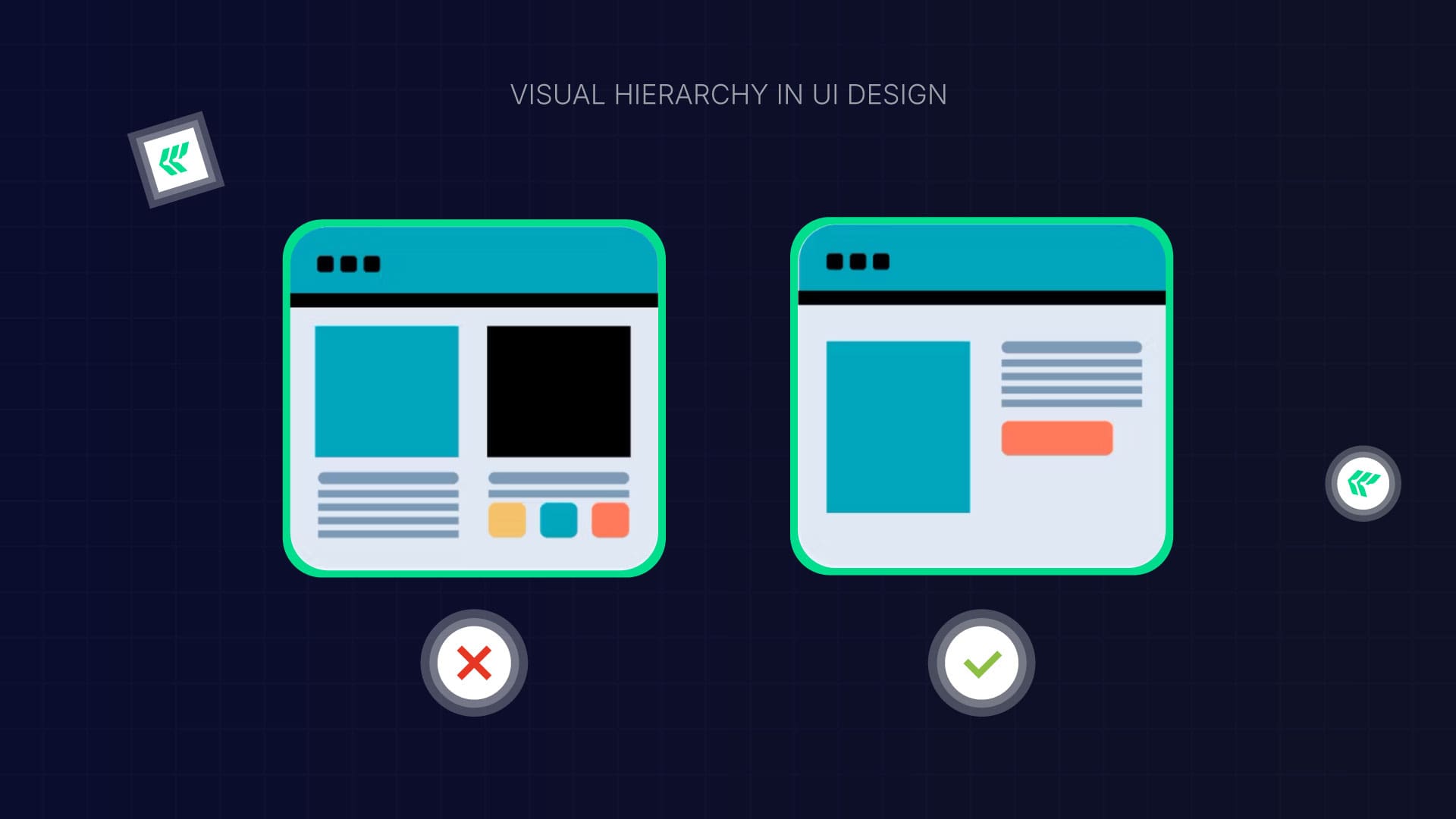
Visual hierarchy is about showing what’s important first. Without it, users don’t know where to look.
How to fix it:
- Make important elements larger.
- Use contrast to draw attention to headlines or buttons.
- Keep alignment and spacing consistent.
- Group related items together.
- Use white space to keep things clear and easy to read.
Users can navigate naturally when everything on your page has a clear purpose and order.
11. Bad Search Bar Design
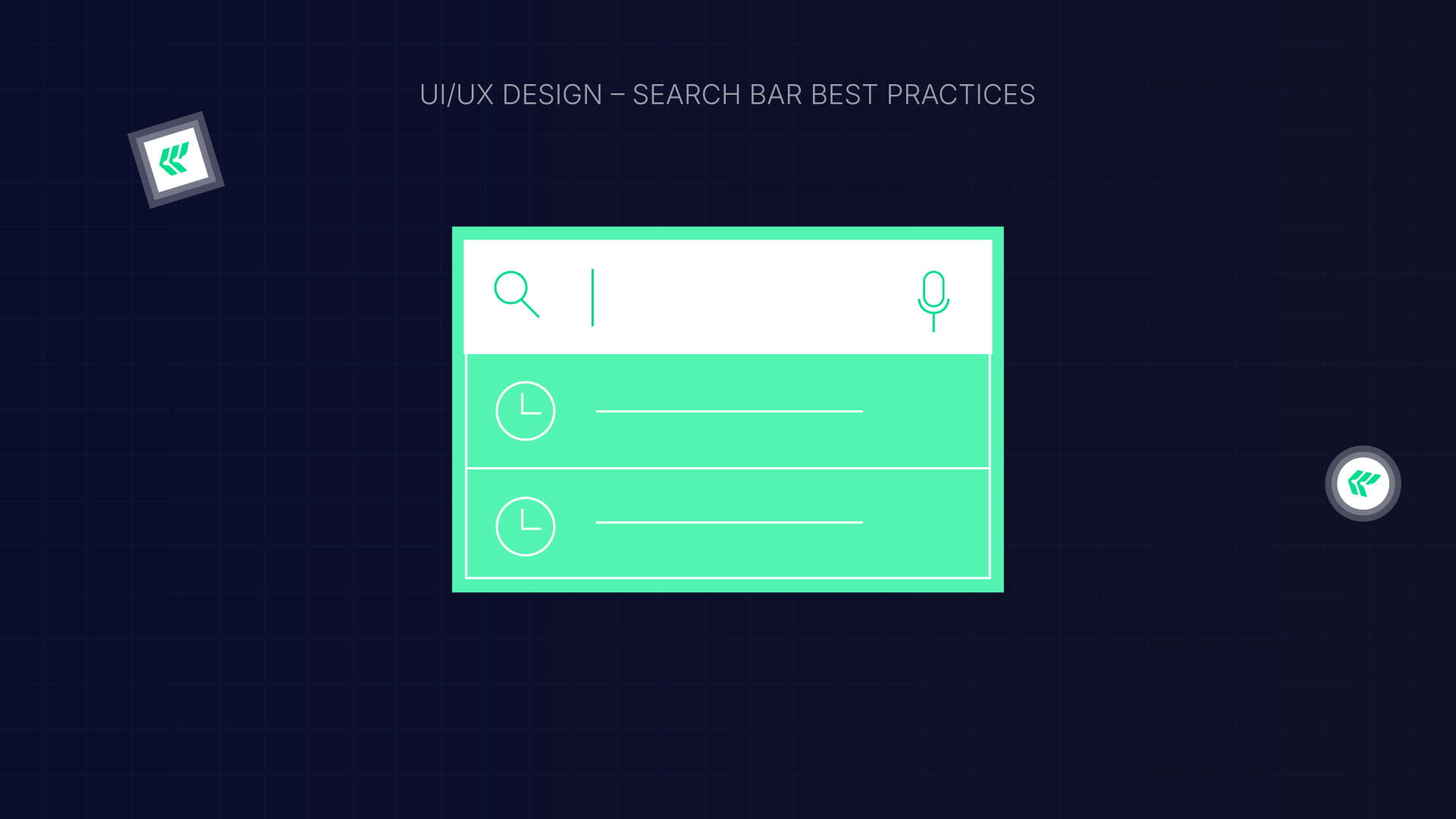
A search bar is essential, especially for websites with lots of content. Users get frustrated if it’s hard to find or doesn’t work well.
Best practices:
- Always include a text box and a search button.
- Put it where users expect it, usually the top right or center.
- Use a magnifying glass icon so it’s easy to spot.
- Add placeholder text and autocomplete suggestions.
- Make sure it works smoothly on mobile.
A simple, visible search bar helps users find what they need faster.
Quick UX Audit Checklist
Want to know what’s next in digital design? — Explore the Current UI Design Trends to Watch in 2026
Ready to Turn Frustration into Conversions?
Bad UX silently kills engagement, trust, and sales, but it doesn’t have to.
👉 Need a UX audit for your SaaS or website?
Or, if you’re ready to redesign with purpose
✨ Explore our UI/UX Design Services
to craft experiences that delight users and drive measurable growth.
FAQ: UI/UX Design Mistakes & How to Fix Them — A Practical Guide for Better User Experience
1. What makes a good user interface and product design?
A good design combines clear information architecture with thoughtful design choices to meet real user needs. It guides user behavior smoothly, reduces user frustration, and works seamlessly across every mobile device.
2. How does a UX designer improve user satisfaction?
UX designers observe real users, run user testing, and adjust the interface based on user behavior. By focusing on user experience design and aligning it with actual needs, they create intuitive products that keep users happy and engaged.
3. Why is understanding user needs important in user experience design?
Understanding user needs ensures your product design solves real problems. When UX designers tailor the user interface to what users expect and reduce friction, it boosts satisfaction and prevents frustration on both desktop and mobile devices.
Enter your website URL to receive a detailed website analysis report in just 5 minutes!
Should I hire an agency to improve my UI/UX?
Hiring an agency can help you improve your UI/UX efficiently, create a seamless user experience, and boost engagement and conversions, especially if you want expert guidance or a full website redesign.
Want to discuss your project?
Grow your project with Webflow Experts
Related Articles
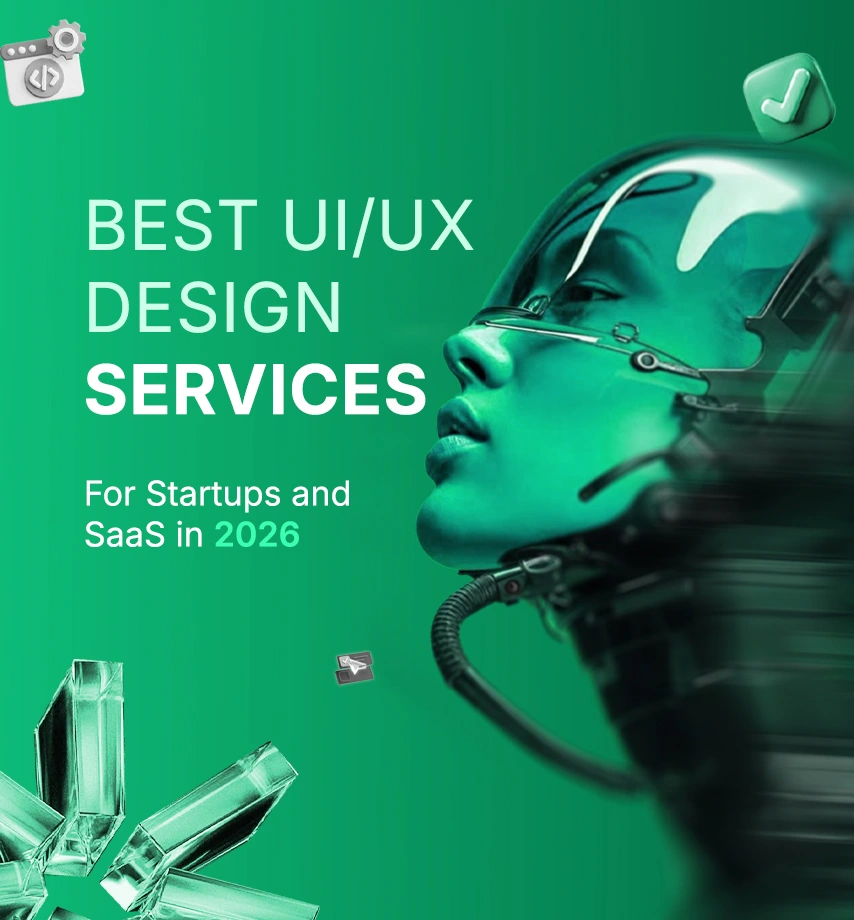
This helpful guide gives the best experience and idea for if you are launching a startup and a SaaS project. Some of the common questions are?
What to do?
How to do?
Where to go?
We will break down the core problem and the different types of UI/UX design services. The pricing breakdown, some case studies, and help you better understand where you go.
What challenges do startups and SaaS companies face when building a website?
- The design trends and design elements of ui/ux
- The mistakes that should not be made in the design
- The prizing breakdown or prizing idea for design
- Where can one take service, and how to do it
All solutions are in the previous link, but the best one is highlighted below. Read the next section to understand everything clearly.
Why UI/UX Is Critical for SaaS and Startups in 2026
For startups and SaaS businesses, your product’s success isn’t just about the interface; it’s about how users experience it. In 2026, UI/UX design is no longer optional; it has a direct impact on activation, retention, and growth.
Here’s why investing in good UI/UX matters:
Faster Onboarding = Better Activation
A smooth onboarding experience enables users to derive value quickly and efficiently. Clear flows, useful steps, and intuitive interfaces reduce friction, ensuring more users reach the “aha” moment faster.
Fewer Users Leaving
Confusing interfaces and tricky navigation can make users give up. Thoughtful UI/UX design keeps people engaged, helping them stay longer and remain active on your platform.
Higher Investor Trust
Investors notice polished, professional design. A startup with clear UI, consistent design systems, and a seamless user experience signals reliability and scalability.
AI-Driven UX Personalization
Many SaaS platforms now use AI to make the experience feel personal. Dashboards, suggestions, and content adapt to each user, making the product easier and more enjoyable to use.
[[inner-cta]]
Best UI/UX Design Services for Startups and SaaS in 2026
.webp)
How to design a SaaS product website: Step-by-step guide
.webp)
Step 1: Starting with the research
Understand the saas products that the clients wanted to make. Also, take knowledge about the features and the target audience. Make a research & analysis report on competitors' products.
Step-2 Set The Goal
Make a plan and fix the goal, how the site will be structured & the essential pages like(Home, Features, Pricing, Privacy, etc). That helps to make the conclusion
Step-3 Map the use journey
Map the user journey to see how the user moves from the landing page to make a perfect conversion. And the important thing is be make a site map that also helps for seo of a site.
Step-4 Wireframing
Wireframing & UI Design Draft layouts and create human-centered design interfaces using consistent design systems. There are 3 types of wireframes you can do by reading the full guide.
Link is here. Explore Now
Step-5 UI Design
Create the visual look of your product, including colors, fonts, buttons, spacing, and interactive elements. Apply consistent design systems to maintain a polished, professional, and human-centered interface.
Step-6 Testing & Optimization
Conduct UX audits and CRO UX testing to identify friction points, refine user flows, and boost conversions in the design process.
Case Study: How ZipID Improved Trust & User Experience With Design Agencies
.webp)
Client: ZipID, a SaaS platform that helps U.S. employers digitally complete Form I‑9 and verify new hire identities.
Industry: SaaS / HRTech / LegalTech
Website: zipidapp.com
Built by: ideapeel
1. The Challenge
Employers in the U.S. are required to verify every new hire’s identity and work authorization via Form I‑9. Traditional methods are:
- Time-consuming
- Error-prone
- Hard to manage remotely
- Risky in terms of compliance and audit readiness
So, ZipID needed a clean, trustworthy, and frictionless interface that could guide employees and HR teams, many with minimal technical experience, through the Form I‑9 onboarding process.
2. Our UI/UX Solution (By ideapeel)
We applied our full UI/UX methodology, leveraging the same scalable foundation used in our Webflow SaaS templates.
✓ UX Research & User Flow Planning
We studied how HR teams and employees interact with digital I‑9 tools and mapped the complete journey:
Invite → Employee Info → ID Upload → Biometric Verification → Employer Review → Completed I‑9
The biggest friction points were: errors in form entry, confusion during document upload, and trust gaps regarding data privacy.
✓ Clean, Guided UI Design
We built a simple, step-by-step workflow that uses:
- Clear labels
- Progress indicators
- Easy-to-follow instructions
- Helpful microcopy for legal and compliance terms
- Zero visual clutter
The experience feels guided and supportive rather than technical or intimidating.
✓ Privacy-Focused UX
Because ZipID handles sensitive identity documents, we highlighted:
- Encrypted storage and secure data handling
- Limited, legally required data collection
- Clear privacy messaging at each step
This builds confidence in both employees and HR teams from the first interaction.
✓ Built Using ideapeel’s Webflow SaaS System
The entire design and build were executed using ideapeel’s SaaS UI system; the same foundation behind templates like Payfix and Velto.
This allowed:
- Faster development
- Consistent design patterns
- Scalable UI blocks
- High responsiveness on all devices
[[question-block]]
How much do UI/UX design services cost for startups in 2026?
There are three core 3 sections of your pricing and costing for ui/ux design service, also included with the development service, that help you much.
You can take it as a suggestion; it is not a constant value. It depends on factors and changes.
1. Landing Page Design $1,499+
Perfect for startups that need a simple, high-impact page.
Includes:
- Custom UI/UX + Webflow build
- Mobile-first, responsive design
- Optimized for speed, SEO, and conversions
- Delivered in Webflow or Figma
2. Essentials Site $2,500+
Build Trust, Grow Fast
A complete site that makes your brand look professional and credible.
Includes:
- Custom UI/UX + full Webflow development
- Mobile-ready, SEO-friendly, smooth scrolling
- CMS for blogs, FAQs, testimonials
- Designed to boost authority and long-term growth
3. Growth Engine $4,999+
For startups ready to grow, your website works harder for you.
Includes:
- Advanced UI/UX + Webflow development
- High-fidelity, custom designs
- Lightning-fast, SEO + AI optimized
- CMS for dynamic content (up to 15 items)
- Built for automation and long-term ROI
Final Thought:
By this full content, we can see the full core system of the ui ux design service process and some case studies that will help you to enrich your knowledge. But it is easy to make your site by your own if you don't have proper knowledge of the user experience in ui /ux design.
So, if you miss one crucial point, then the opponent can take your one point. Don't be upset, we are here(ideapeel) to help you with our top-level services.
Let’s Plan Your Startup & SaaS Website – Schedule a Call
[[last-cta]]
.webp)
You've already built your MVP or micro SaaS. Now it’s time to market your product with a website or landing page.
Many founders make the mistake of choosing the wrong website builder. This often leads to integration headaches, scalability issues, and poor SEO performance.
So, which SaaS website builder should you choose?
Webflow is the overall best option for custom code flexibility, backend integration, and high SEO performance. Bubble is great for fully functional web apps. Again, framer is a budget-friendly option for fast launch SaaS websites.
This guide will explain the head-to-head comparison of 5 SaaS web builders. So, you can launch your SaaS website with confidence.
Which Website Builder to Use for a SaaS Website?
There are many SaaS website builders on the market — but most SaaS founders and industry experts consistently recommend a few trusted options.
Here's the top 5 SaaS website builders, including no-code/low-code and AI platforms:
- Webflow: Marketing sites, landing pages, and scalable SaaS websites
- Framer: Fast and modern websites.
- Bubble: Building full no-code SaaS web applications
- Softr: Simple SaaS MVPs and internal tools
- Unicorn: SaaS landing pages only.
Explore SaaS Vs Custom Software to build a profitable product.
Best SaaS Website Builders: Quick Comparison Table
Best SaaS Website Builders: Detailed Comparison
1. Webflow
Webflow is the best SaaS website builder for its advanced web features, design control, and robust CMS features.
It also allows marketing teams to test and iterate on designs independently.
SaaS Webflow website combined with strong SEO performance, powerful integrations, and high-quality front-end capabilities,
So, it helps increase conversions and reduce churn by improving overall user experience.
Pros
- Structured Data & CMS Collections: Create and manage dynamic content, user-linked data, and dashboard pages without backend coding.
- Powerful Integration: Webflow integrates seamlessly with payment processors, CRM, API and various third-party services.
- Rapid Prototyping and Iteration: Real-time preview features allow quick testing and reduce time for deployment.
- Design Flexibility: Unlike other no-code saas builders, Webflow provides custom code flexibility to create bespoke and functional SaaS websites.
- Strong Front-End Capabilities: Webflow excels in front-end interfaces to create simplified dashboards and client portals.
- Higher SEO Performance: Webflow's clean code, built-in SEO tools, and features reduced loading time and overall SEO performance.
Cons
- Lacks backend capabilities: Webflow needs integration like Wized, Xano for backend development.
- Steeper learning curve than Framer: Non-technical users who prefer no code may have difficulties with its custom code dependencies
- Scaling difficulties: Technical limitations to scaling or building complex SaaS.
2. Framer
Framer is the top choice for building interactive user interfaces and dynamic pages.
Whether you want to build SaaS landing pages faster with premium animation and visual layout, Framer is a great option.
But you may have difficulties integrating backend tools or a fully functional Webflow.
- Visual Editor: A Visual editor that excels in easy-to-edit visual layout without coding.
- Premium Animations: Built-in motion tools create highly polished SaaS web design.
- Fast Publishing: Ideal for A/B tests, rapid experiments, and frequent design changes.
- Lightweight CMS and Integrations: Supports basic dynamic content and marketing tools.
Cons
- Limited for SaaS logic: Not suitable for dashboards, user roles, or multi-step apps.
- Weak backend support: Requires external services to handle data or auth.
- Less SEO control than Webflow: Basic optimization options and less structured flexibility.
Read more: Webflow vs Framer
3. Bubble
Bubble is one of the most popular SaaS builders for creating fully functional web apps.
With strong front-end and back-end capabilities, Bubble excels at handling complex logic, authentication, workflows, and automation systems.
However, users often experience slower performance on heavier apps.
Pros
- Robust Database and Workflows: Build complex user logic, billing, automations, and multi-user systems.
- Plugins Marketplace: Activate features like Stripe, API connectors, chat, maps, and more.
- Backend + Frontend Capabilities: No need for external backend tools.
- Scalable Logic: Suitable for fully-featured SaaS web apps.
Cons
- Design limitations: Less precise control than Webflow or Framer.
- Slower performance: Apps may feel heavy without optimisation.
- Learning curve is high: Logic building can overwhelm beginners.
Explore: Webflow Vs Bubble
4. Softr
Softr is a no-code website builder that allows founders to quickly create SaaS marketing sites, customer portals, resource hubs, and lightweight dashboard-style pages
Typically, it depends on Airtable and Google Sheets. The new Softr database definitely offers greater scalability than Airtable.
Well, it’s not a full backend-heavy SaaS builder like Bubble, but it’s excellent for lightweight SaaS MVP use cases
Pros
- Extremely Fast Website Setup: Pre-built templates for SaaS homepages, pricing pages, and product pages.
- Built-In Auth & User Access: Easily add login, signup, and gated content without integrations.
- Simple Client/Partner Portals: Ideal for customer dashboards or knowledge hub pages connected to Airtable/Sheets.
- Low Learning Curve: Much easier than Webflow or Bubble — no design or technical expertise needed.
- SEO-Ready Templates: Basic SEO controls + clean layouts suitable for SaaS marketing websites.
Cons
- Limited Design Customization: Not suitable for highly branded or pixel-perfect SaaS websites.
- Not Ideal for Complex SaaS Dashboards: Best for basic portals; lacks advanced front-end capabilities.
- Template Dependence: Hard to create fully unique layouts — design options are restricted.
- Scaling Constraints: Works well for small SaaS websites, but customization becomes limiting as you grow.
5. Unicorn Platform
Unicorn is a SaaS landing page builder that makes marketing SaaS ideas more affordable and easier.
Unicorn is basically AI SaaS website builder that focuses heavily on conversion-oriented templates and simple customization.
Compared to Webflow, Bubble, and Framer, their pricing plan is cheap for SaaS startups. But you don't get a fully functional SaaS website like Webflow and Bubble.
Pros
- Conversion-Focused Templates: Built-in layouts for SaaS hero sections, pricing, testimonials, feature blocks, and CTAs.
- Extremely Fast Setup: Launch a polished SaaS landing page in minutes with minimal edits.
- Startup-Specific Components: Includes churn notices, waitlist forms, feature highlights, product mockups, and beta signup sections.
- Simple Editing Experience: Very lightweight drag-and-drop editor without technical complexity.
- Affordable vs. Other Builders: Lower cost compared to Webflow, Framer, or Bubble.
Cons
- Only for Landing Pages: Not suitable for full SaaS websites, dashboards, or multi-page applications.
- Limited Design Flexibility: Customization is restricted to templates; not ideal for unique branding.
- Basic SEO Controls: Good enough for landing pages, but lacks advanced SEO tools.
- No Built-In CMS or Dynamic Content: Not usable for blogs, product updates, or resource sections without workarounds.
Best SaaS Builder for Each Use Case
1. Webflow Vs Framer: Best SaaS Landing Pages
If you want to launch a conversion-focused SaaS MVP landing page quickly, Framer is the fastest and easiest option.
Use a ready-to-build Webflow's custom-made template with a professional dashboard, auth, CMS and SEO.
It'll cost more than framer but give you extra SEO performance, conversion rate and integration opportunities.
2. Bubble Vs Softr: Best No-Code SaaS Web Apps
If your SaaS platform needs to integrate with a fully functional website, then choose bubble for frontend+backend excellence.
Softr is another option for lightweight SaaS websites and dashboards.
3. Webflow Vs Framer: Best Low-Code SaaS Web Development
For low-code SaaS development, Webflow + Wized allows you to combine visual design with backend logic and API integrations. It’s a perfect solution for MVPs with advanced features.
On the other hand, Framer+Xano is a perfect combination for marketing first SaaS website for animation-based design, fast launch and basic backend.
4. Softr Vs Framer: Best Budget-Friendly SaaS Website Builder
If you want a low-cost solution for a lightweight SaaS website or landing page, Softr is an excellent choice with easy integrations and fast deployment.
Framer is another option, ideal for creating visually polished, modern landing pages with sleek animations and professional design.
5. Webflow Vs Bubble: Best Enterprise-Ready SaaS Builder
Webflow Enterprise delivers high traffic support, complex workflows, API integrations, and enterprise-grade hosting and security.
Bubble is designed for large SaaS applications, offering full backend logic and workflow management.
[[inner-cta]]
How to Choose the Right SaaS Website Builder
1. Pricing
Compare monthly vs. annual plans and what each tier includes (hosting, bandwidth, CMS limits). Choose a builder that lets you upgrade easily as you grow.
2. Scalability
Check how pricing changes as you add users, features, or server resources. Predictable, transparent scaling is key for SaaS budgeting.
3. Authentication
Ensure the builder supports secure logins, user accounts, and role-based permissions, either built-in or via integrations.
4. Database
Your SaaS needs reliable data storage. Review storage limits, performance, and whether you can connect to external databases.
5. Integrations
Choose a builder that connects easily with tools like email services, payments, CRMs, and APIs for future flexibility.
6. Server-side logic
SaaS web apps require backend logic. Look for support for custom code or serverless functions.
7. SEO tools
The platform should allow full control of meta tags, URLs, sitemaps, and performance to support strong search engine visibility.
8. SaaS Website templates
Pick a SaaS builder with modern, conversion-ready SaaS templates you can customize to match your brand.
9. Analytics integrations
Ensure compatibility with analytics and marketing tools to track conversions, user behaviour, and marketing performance.
Having difficulty building your SaaS product? Expert SaaS consulting services can help you out!
Which SaaS Website Builder Is Best For You?
We've clearly reviewed and explained the 5 best website builders for SaaS.
Now, it's your turn to choose the right website builder. Don't know what to select yet?
Here's a quick solution!
Overall, Webflow is a great option for your landing pages, functional SaaS website or no code web apps.
Its powerful integration, scalability, custom code and ready to go SaaS template helps you to get a conversion-friendly website.
Note: Webflow or any builder alone can’t give you a complete, professional website—you’ll need a developer or Saas website design agency.
At ideapeel, we build scalable, integration-ready Webflow SaaS websites built for speed, clarity, and conversions.
Contact us today and launch your SaaS website faster.
[[last-cta]]

A powerful website doesn’t start with colors or code; it starts with structure. In 2026, wireframes and sitemaps remain two of the most essential elements in UI/UX design.
This guide breaks down the difference between a sitemap and a wireframe, provides real-world examples, and explores modern AI tools that make the process faster and smarter.
Why Modern Websites Fail Without Solid UI/UX Planning
Most websites that fail to convert users don’t suffer from poor visuals; they suffer from poor planning.
When a website lacks a clear sitemap or proper wireframe, users struggle to navigate, and designers end up revising endlessly.
In 2026, successful brands, from startups to SaaS leaders, rely on data-driven UX planning using AI-powered sitemaps and dynamic wireframes.
You’ll learn here:
- What sitemaps and wireframes really are
- How they differ and complement each other
- The best tools to use in 2026
- Real examples from top-performing websites
What Is a Wireframe?
A wireframe is the visual skeleton of a website, a simple outline that defines how each page will look and function.
Purpose
It helps designers decide where to place buttons, text, forms, and images before the design phase begins.
Types of Wireframes
- Low-Fidelity: Rough sketches for basic structure
- Mid-Fidelity: Add more detail and layout accuracy
- High-Fidelity: Nearly finished, including UI elements and interactions
Best Tools for Wireframing
.webp)
- Figma – Real-time collaboration
- Balsamiq – Great for fast sketching
- Adobe XD – Polished design-to-prototype workflow
- If you are a beginner, you can take the Udemy Course on UIUX with Figma and Adobe XD
Why It Matters:
Wireframes shape user flow, guide content hierarchy, and reduce visual confusion during the design phase.
What Is a Sitemap?
A sitemap is like a map of your website’s pages, showing how every page connects and the order in which users navigate through them.
Types of Sitemaps
- Visual Sitemap: Used by designers to plan the structure
- XML Sitemap: Used by Google for SEO indexing
Tools to Build a Sitemap
- FlowMapp – Intuitive drag-and-drop visual maps
- Miro – Collaboration-focused
- Octopus.do – Great for fast visual sitemaps
SEO Value:
A well-structured sitemap helps Google understand site hierarchy, improving crawl efficiency and visibility.
Why Sitemaps & Website Wireframes Are Crucial in UI/UX Design
In UI/UX design, structure comes before style. Without a sitemap or wireframe, even the best visuals can fail to deliver user satisfaction.
Top Benefits
- Clear communication between designers & developers
- Faster revisions and project delivery
- Stronger UX flow and conversion rates
- Easier SEO optimization
2026 Trend: AI-driven sitemap and wireframe tools like Uizard, Relume, and FlowMapp AI make early planning 2× faster.
Example:
ideapeel & LegalPeel use sitemap-first workflows to define structure before design, reducing UX friction and improving user retention.
[[question-block]]
The 3 Main Types of Website Wireframe in UI/UX Design (2026 Update)
In modern UI/UX design, wireframes act as the blueprint of a digital product, showing layout, structure, and user flow before any color or code comes into play.
There are three main types of wireframes every designer should know: low-fidelity, mid-fidelity, and high-fidelity.
Each serves a unique purpose in shaping a user-friendly, high-performing website or app.
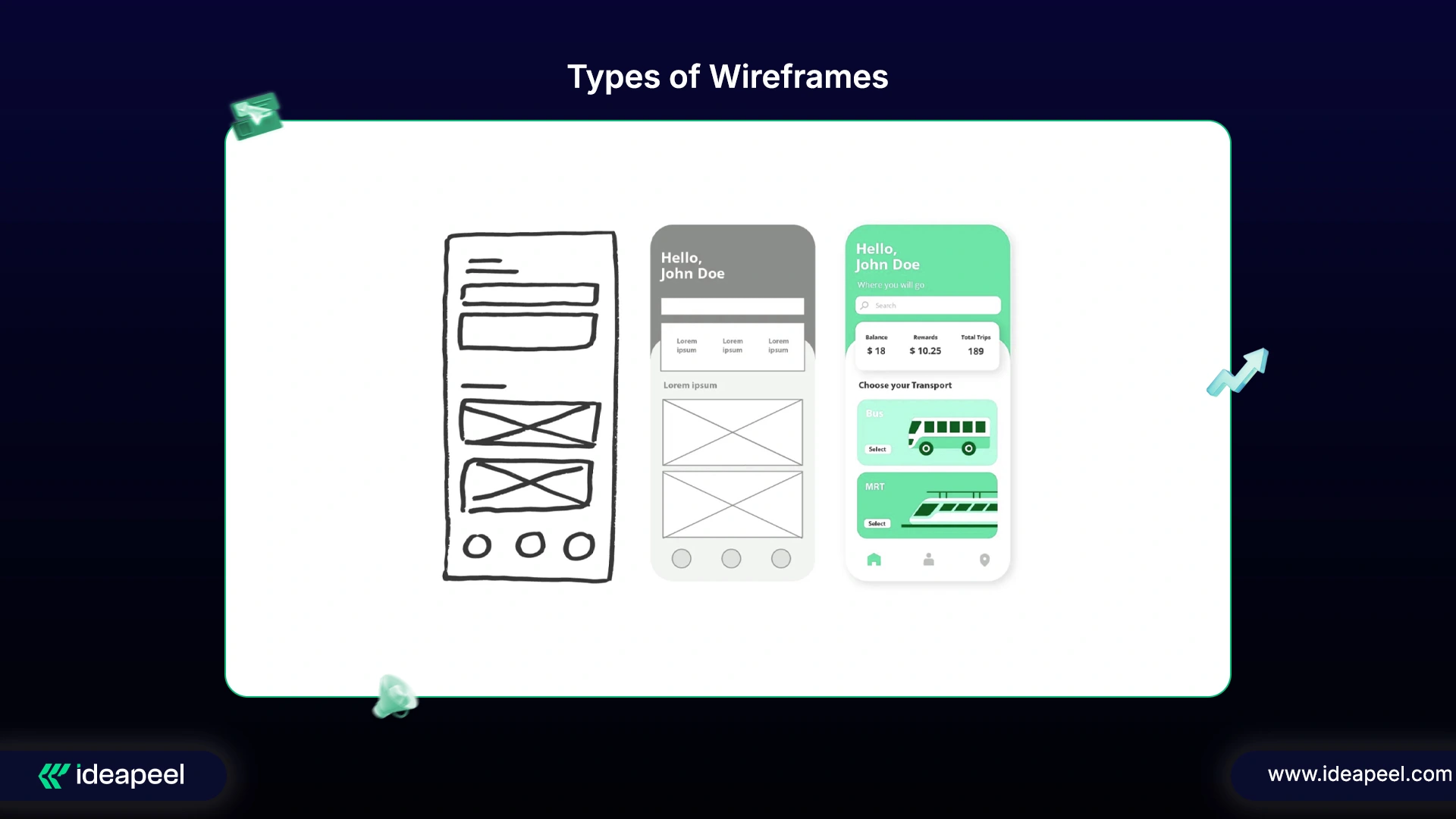
1. Low-Fidelity Wireframes
Description:
Low-fidelity wireframes are the rough drafts of design ideas, quick sketches that capture layout and structure without fine details. Designers often use pen and paper or simple digital tools like Balsamiq to outline the user journey.
Characteristics:
- Use of simple shapes and grayscale tones
- Placeholder text such as “Lorem Ipsum”
- No attention to fonts, colors, or imagery
- Focus on layout and navigation only
Tip: Use low-fidelity wireframes during team workshops or early client discussions.
Purpose:
To brainstorm design concepts, visualize structure early, and collect initial stakeholder feedback before investing time in detailed visuals.
2. Mid-Fidelity Wireframes
Description:
Mid-fidelity wireframes refine the layout and start bringing structure and functionality together. They bridge the gap between rough sketches and detailed prototypes, providing a clearer representation of how the interface will work.
Characteristics:
- Created with digital design tools (like Figma or Sketch)
- Include clearer hierarchy, accurate spacing, and simple icons
- Use basic text instead of placeholder copy
- Avoid full-color or brand-specific typography
Tip: Best for usability discussions and mid-stage client reviews.
Purpose:
To ensure design consistency, refine navigation, and align designers, developers, and stakeholders on functionality and content placement.
3. High-Fidelity Wireframes
Description:
High-fidelity wireframes are detailed, near-final versions of the design. They closely resemble the finished website or app and are often interactive, helping simulate the real user experience.
Characteristics:
- Include real content, images, colors, and typography
- Accurately represent layout, spacing, and interactions
- Can be turned into clickable prototypes
- Ideal for final testing and developer handoff
Pro Tip: Use high-fidelity wireframes to identify user friction points before coding begins.
Purpose:
To conduct usability testing, gain final client approval, and serve as the blueprint for development.
[[inner-cta]]
How to Structure a Website Sitemap: Real Examples You Can Copy
1. E-commerce Website Sitemap
.webp)
A clean sitemap guides users and search engines through your store smoothly.
- Home: Menu, reviews, features, FAQs.
- Products: Lists items with pages like AI Product 1 and AI Product 2 (features, pricing, testimonials).
- Solutions: Shows how products solve problems.
- Services: Covers extra support or setup help.
- About Us: Company story + Careers link.
- Blog: SEO articles with dedicated Blog Pages.
- Support: FAQs, knowledge base, contact options.
- Contact Us: Direct communication page.
Why it works: Boosts navigation, SEO, and user experience.
2. SaaS Web design Sitemap
%20(1).jpg)
A simple sitemap guides users and search engines smoothly.
- Home: Hero, features, testimonials, call-to-action.
- Features: Product benefits and highlights.
- Pricing: Plans with details and FAQs.
- Solutions: How the software helps teams and businesses.
- Resources: Blog, guides, case studies, tutorials.
- About Us: Company story, team, careers.
- Support: FAQs, knowledge base, live chat.
- Contact Us: Form and sales inquiries.
Why it works: Improves navigation, SEO, and user experience.
3. Portfolio Website Sitemap
.webp)
A clean sitemap guides users and visitors through your work smoothly.
- Homepage: Overview, featured work, skills, writing samples, credits.
- About: Background, experience, goals, contact info, resume.
- Featured Work: Projects, segments, sketches, coursework, and field pieces.
- Skills: Photoshop, video editing, audio, and other expertise.
- Writing Samples: Profile pieces, articles, publications.
- Credits: Courses taken, website content, original work.
Bonus: From sitemaps to wireframes, we’ve shared the essentials. Explore this link for more guidance on our full range of UI/UX services.
What Are the Key Differences Between a Sitemap and a Wireframe?
Let's dive into it in depth....Here it is
Final Insight
By understanding these three wireframe levels, UI/UX designers and teams can plan, validate, and perfect user journeys step by step, from concept to launch. In 2026, design teams that master this structured approach will deliver smoother user experiences, faster iterations, and more intuitive digital products.
Ready to Bring Your UI/UX Vision to Life?
You’ve seen how sitemaps and wireframes shape successful websites. Now it’s time to put those insights into action.
At ideapeel, we help startups, SaaS companies, B2b, and creative brands turn ideas into beautifully structured, high-performing digital experiences.
[[last-cta]]
Got a project idea? Let’s turn it into reality today.