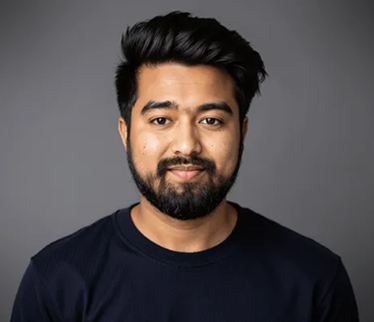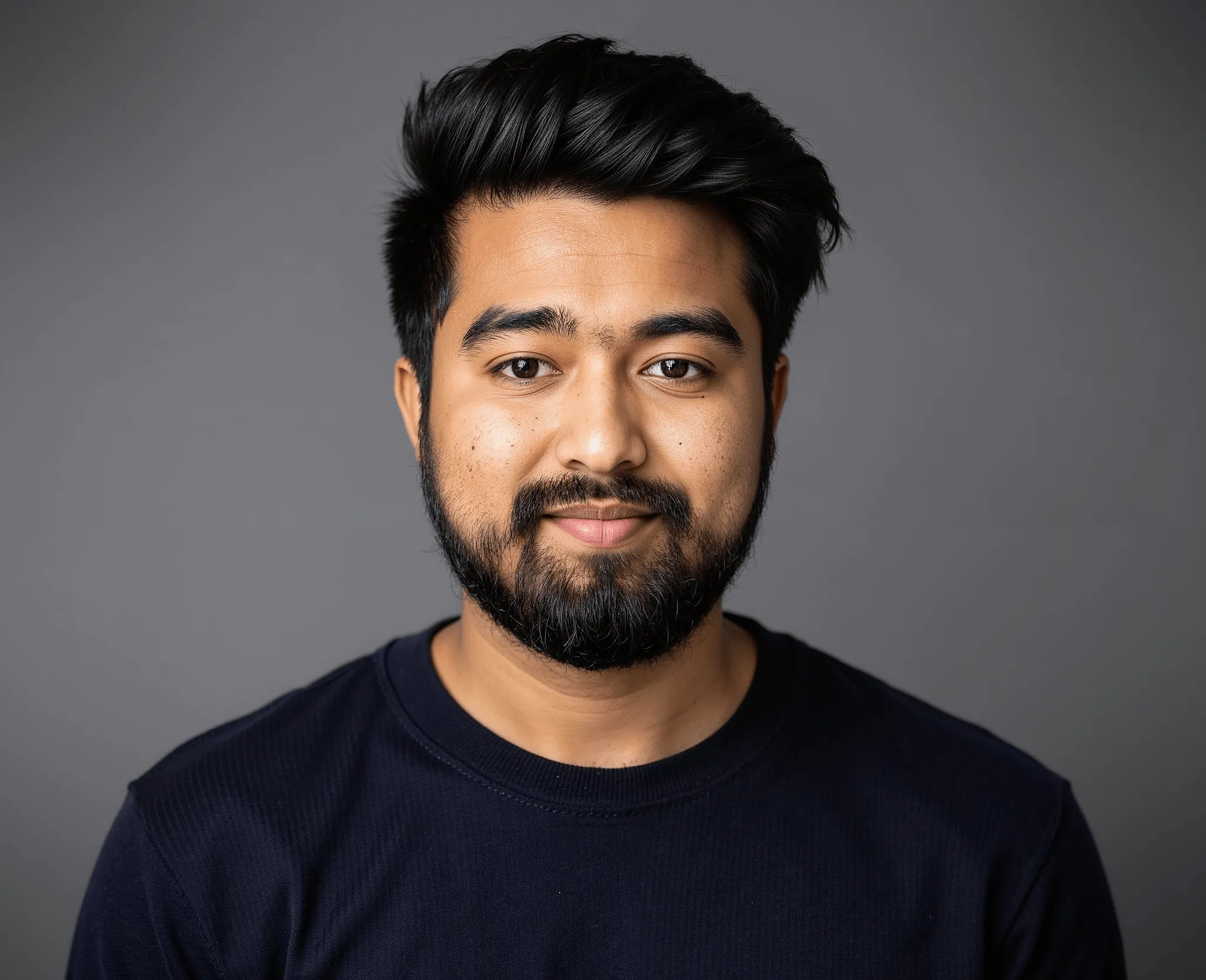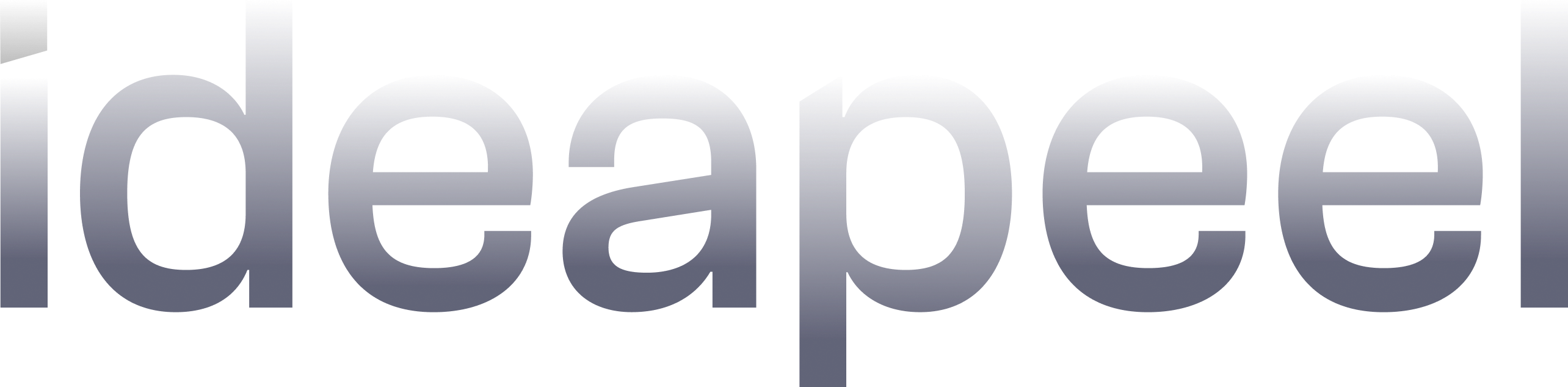Wix to Webflow Migration: [8 Easy Steps]

Key Takeaways
The global low-code platform market is forecast to amount to approximately 65 billion U.S. dollars by 2027, highlighting the growing reliance on such technologies in today's marketing landscape.
When the conversation turns to low-code or no-code website builder opinions, two names often emerge as tough contenders: Wix and Webflow.
While both platforms feature an intuitive layout and a beginner-friendly platform, Wix users like you struggle with website issues like unresponsive design, slow site speed, and fewer customization options.
Webflow is a power-packed solution that addresses these issues by offering every feature that is somewhere missing in Wix! So, how do you migrate from Wix to Webflow?
In this article, you'll get a quick guideline on effortless Wix to Webflow migration with practical tips. So, stay tuned.
Benefits of Using Webflow Over Wix
Is migrating a Wix website to Webflow a worthy decision? Let's decide clearly with a scenario of Webflow advantages over Wix.
1. More design flexibility
Wix is a user-friendly and quick option to create generic websites. And its advantages stop here.
Meanwhile, Webflow enables the creation of highly bespoke and responsive designs with plenty of customization. It is user-friendly, and you have complete control over layout, styling, and animation. Webflow offers more design flexibility and custom code to build a unique website.
2. Responsive design
One area where Wix often falls short is responsive design, where Webflow excels.
Generally, Wix doesn't produce responsive websites. Their builder relies on an old model where they used to create two separate websites—one for desktop and another for mobile users.
In contrast, Webflow features a fully responsive design. It is designed with device-specific breakpoints and tools like Flexbox or Grids that ensure elements resize perfectly.
3. Better SEO control
Again, Webflow offers convenient on-page editing and advanced SEO settings like custom meta tags, alt attributes, and 301 redirects, all with complete control over HTML.
Wix has limited control over SEO from its journey. So, switching from Wix to Webflow can benefit you by generating traffic and driving sales.
4. Fast-loading performance
Faster loading speed is another crucial factor for SEO rankings.
Webflow provides cleaner code, which results in faster loading speed. It's a fully power-packed website design with HTML, CSS, and JavaScript. So, you don't have issues with slow performance at all.
Wix is considered a heavier codebase platform that leads to slower site speed.
5. Offers scalability
Webflow offers excellent scalability for growing businesses or complex projects.
With Webflow, you'll get an advanced CMS collection, e-commerce features, and a high level of integration to grow your business. Wix is a good choice for small- to medium-sized business websites.
Explore more on Wix vs. Webflow to get valuable insights!
How to Migrate from Wix to Webflow: Step-by-Step Guide
Moving your website from Wix to Webflow requires a complex procedure that is only managed through technical expertise.
From redesigning the entire website to exporting all content to Webflow, ideapeel maintains a tight schedule and quality transformation without hassle.
Let's find out how the migration project works with ideapeel:
Step 1. Planning your migration
Before moving the website from Wix to Webflow, back up your data first; it'll ensure that you won't leave anything that needs to be exported.
- Go to CMS in your site's dashboard.
- Select More Action
- Now, click Backup
In this stage, we first analyze your current Wix site. Then, outline your website conversion challenges and the desired outcome so that your business goal remains the same without the effect of transition.
Step 2. Export content from Wix
Next, list the URLs, content, images, and videos you want to export from Wix.
Since Wix doesn't offer the ability to migrate your content directly to Webflow, we manually export all selected content to Webflow, ensuring a smooth transition and speeding up the content migration process.
Step 3: Design your Webflow site
You can either redesign a fresh, structured Webflow design. Or, recreate the current Wix website on Webflow.
At ideapeel, our Webflow developer team closely works with your assistance and approaches the best design strategy that aligns with your brand identity.
While redesigning or recreating a new design, we implement the same structure and aesthetics of your existing Wix site. Your regular visitor will get the same vibrancy on the new website. It'll make it easier for users to find older content or information as before.
That's not all. We focused more on the failings of existing website design and then improved the navigational and visual quality.
Step 4: Import content to Webflow
We import your site's content to Webflow and ensure nothing is left behind. Also, we assure you about the maintenance of specific website features.
Text: Move text from Wix to Webflow CMs and static pages.
Images: Download images and re-upload them to the Webflow Asset Manager.
Blog post: Export blog posts into a CSV file and import the CSV file into the CMS collection of Webflow.
Step 5: Ensure website SEO performance
We ensure your website ranking on search engines remains consistent after migrating from Wix to Webflow.
Therefore, we use SEO best practices to boost website traffic to your website and stand out on SERP (Search Engine Ranking Page)
Meta title and description: Setup SEO tags for each page
Alt tags for images: Add descriptive text for each image for better rankings
Sitemap and Robot.txt: Enable sitemap and robot.txt from Webflow settings
Step 6: Set up 301 redirects
Another crucial part of migrating a website from Wix to Webflow is to set up 301 redirects.
Well, you don't have to worry about this technical step. We redirect all the crucial links to your new website so your visitors directly reach you without finding 404 pages.
Step 7: Test your site
Before publishing a website, our experts test your website's performance and ensure all things have been done perfectly. The checklist is:
- Page layout
- Responsiveness
- Internal and external link
- Interactive elements
- Load speed and performance
Step 8: Launch your website
After successful migration to the Webflow site, we are ready to launch your website. With your confirmation, the new Webflow site will finally go live.
We don't end up only launching your website. As a Webflow agency, we believe in long-term relationships to help you with your website's journey. We monitor and troubleshoot any issues at any time in the future. So, you can contact us without any hesitation.
Wix to Webflow Migration: How We Ensure Smooth Transition
Want to migrate your website to Webflow? No more delay! Our expert Webflow agency team will handle all the complex migration processes excellently. Here's how we deal with the migration process:
Initial Consultation: We first analyze your current site and outline your needs. Then, our expert team proposes a strategic plan and schedule that reflect your brand.
Mapping out custom design: Our experienced team ensures that a fresh and unique design matches your brand identity and is optimized for SEO.
Export and import content: We ensure a seamless migration from Wix without missing any URL, blogpost or images
Real-time feedback and communication: You'll get real-time updates about what's happening while migrating your website. You can share your feedback on what changes you need in specific designs or elements. Our team will prioritise your thoughts and try to give you the expected result.
Partner with ideapeel to migrate from a Wix website to a Webflow website:
As an expert Webflow agency, we specialize in custom coding, template design, and visual elements to deliver the fully optimised website you envision.
We've successfully helped 50+ renowned businesses migrate to Webflow, achieving stunning results. See the transformation in our latest projects.
Contact ideapeel today and take your website to the next level
FAQs
How to migrate Wix to Webflow?
You can migrate Wix to Webflow with the following simple steps:
Step 1: Planning your migration
Step 2: Export content from Wix
Step 3: Design your Webflow site
Step 4: Import content to Webflow
Step 5: Ensure website SEO performance
Step 6: Set up 301 redirects
Step 7: Test your site
Step 8: Launch your website.
Is Webflow better than Wix?
Webflow is better than Wix in terms of responsive and customized design, better SEO, advanced CMS collection, and speed performance. Wix is a good choice for a generic website, with most template options and affordability.
Can I sell products on Webflow?
Yes, you can sell products with Webflow e-commerce. You can create a shop with a customized design, manage products and orders, use a payment gateway, and use the dynamic CMS of the Webflow platform.
Final thoughts
The transition from Wix to Webflow is not at all challenging. With the proper guidance, expertise, and support, you'll go far with Webflow!
One challenge you may face is the learning curve of Webflow. Coding knowledge can make the journey smoother and unlock Webflow's full potential.
Again, the struggle behind transferring your domain is also a matter. No worries.
Our expert team will assist you in connecting your domain from Wix to Webflow after migration.
However, migrating from Wix to Webflow is just the beginning. True success lies in creating a visually stunning and functional design that attracts visitors and enhances their experience. And that's where Ideapeel comes in—we ensure your design is gorgeous and user-friendly.
Let's restart a journey to Webflow and bring success together.

Enter your website URL to receive a detailed website analysis report in just 5 minutes!
Want to discuss your project?
Grow your project with Webflow Experts
Related Articles

You know, SaaS founders now update their website design frequently to improve conversion, build authority, and deliver a clean UI.
You may feel the same.
But when it comes to B2B SaaS, redesigning a website raises real concerns: data security, migration risks, and conversion drops during the redesign process.
In this guide, you’ll get clear answers to help you decide on a SaaS website redesign with SEO-safe migration, enterprise-grade security, and maximum conversion growth.
Signs Your SaaS Website Needs a Redesign
A SaaS website needs a redesign when conversions drop, demo requests decline, or users bounce due to unclear messaging and poor UX. Here’s when you should consider a redesign:
Your Website Conversions Dropped
No signup, zero conversion rate, and fewer form fill-ups are clear signs that your SaaS website needs a redesign.
Bounce rate increases, and users can't convince or satisfy when landing on your homepage. The reason?
- Hero section doesn't clearly say about your product.
- Multiple CTA confuse users
- Poor social proof display
- SaaS landing page feels trap for the user.
Day by day, your SaaS conversion kills with such small yet costly mistakes.
Your Demo Form Doesn’t Convert Anymore
‘Request a demo page’ can't convert visitors, and you are still hopeful for high ROI?
Fixing the demo form isn't a solution. You need to redesign the overall website ICP, messaging and branding elements to keep it direct, simple and easy for users.
Your Website UX looks Outdated
Just copying other competitors' websites' UI and look-alikes can't drive B2B SaaS growth.
At the beginning of a SaaS product launch, you may be busy with a fast launch. And, just created a basic SaaS landing page.
What have you got?
- An online presence without conversion
- A digital brochure without targeted visitors
- Displaying SaaS product features without generating subscriptions
SaaS UI/UX design is crucial to improving onboarding user flow and encouraging user experience on sites.
Clear navigation, messaging clarity, mobile-responsive layout, and easy user flow journey are ways to improve SaaS website conversion.
Your Current CMS Isn’t Built for Modern SaaS Growth
Want to scale your SaaS website but with plugin frustration, poor integration or slower site speed? It can't give you the expected SaaS growth.
If your marketing team can't manage content easily or iterate and update anything on the existing CMS, you should migrate platforms and redesign your saas website.
Poor SEO and Speed Performance
Your website loads slowly and thus frustrates users. It not only increases bounce rate, but also affects SEO performance on search engines.
The ultimate goal is to drive traffic to your website and get subscribers. And, here's what you need to boost SEO and add AI schema markup to grow visibility.
Either optimize your site for SEO. Or move to the best SaaS web builder platform for better hosting and SEO built-in features.
Why Webflow is Popular for B2B SaaS Website Redesigns
Most SaaS businesses and founders migrate to Webflow for better enterprise-grade security for B2B SaaS, scalability, SEO features, and better CMS features.
Webflow is the best choice for SaaS product marketing sites. Here's a quick explanation:
- CMS flexibility: Non–technical marketing teams and founders can manage CMS without having a developer.
- Faster iteration and prototyping: Visual drag and drop interfaces without writing a single code.
- Enterprise-grade security for B2B SaaS: Built-in hosting on AWS, automatic updates, SSL, advanced security protocols, and a no-plugin architecture.
- Scalable Infrastructure: Webflow automatically scales server resources without broken plugins, bandwidth limits, or unexpected downtime
SaaS Website Redesign Process: Step-by-Step
Fear of losing traffic or SEO during a redesign? Here’s how a Webflow agency like ideapeel ensures a successful SaaS website redesign while preserving rankings and conversions.
Step 1: Discovery and Research
The first crucial step is to find out about your SaaS product, audience behavior and market fit alignment. And, overall, discussion sessions can bring a successful SaaS website redesign.
- ICP research: Identify your ideal customer profile, pain points, demographics, and user behavior.
- Competitor teardown: Find gaps in UX, UI components, branding, and copy.
- UX heatmaps: Review scroll depth, dead clicks and mapping what’s hurting your SaaS conversion.
- Message-market-fit alignment: Refine the Unique value proposition that clearly communicates with the audience.
Finally, we conduct a SaaS UX audit to clarify which website pages or sections to change. And, schedule a discussion for your open feedback.
Step 2: UX and Wireframe Stage
After an approval, ideapeel starts refining the site or the existing page structure.
- Page-level conversion mapping: User flow journey mapping with conversion in mind
- Content structure for SEO & AEO: Apply Semantic SEO, AEO question blocks and keyword-based content hierarchy.
Step 3: UI and Design System in Figma
At this stage, ideapeel creates the component-based design system in Figma. And it ensures a scalable, consistent visual component across all websites.
- Brand development: brand design, color, typography, and tone across all web pages.
- Component-based design: Reusable components to form molecules, atoms, templates and pages for future updates without the need for a developer.
- Conversion-focused UX: Combine social proof, CTA, demo flows and trial offers to engage visitors.
Step 4: Webflow Development (Enterprise Standards)
ideapeel rebuild SaaS marketing site on Webflow. Basically, Figma to Webflow migration helps maintain enterprise-level standards for performance, scalability and accessibility.
- CMS structure: Dynamic content management for blogs, product pages, and use cases.
- Modular design system: Reusable sections for consistent design and fast iteration.
- Accessibility compliance: WCAG standards for inclusive user experiences.
- Page speed optimization: Lightweight builds and optimized assets to ensure fast-loading, high-performance pages.
Step 5: Webflow SEO Migration
During migration, we ensure B2B SaaS Webflow SEO is preserved. In enterprise-grade SaaS website design, team ideapeel seamlessly migrates your content, sets up redirects, and protects SEO.
Redirect mapping: Implement 301 redirects to preserve link equity and avoid traffic loss.
Indexing and crawl checks: Ensure all critical pages are crawlable and indexed correctly.
On-page SEO validation: Review metadata, headings, internal links, and structured content post-launch.
Step 6:Launch and Performance Setup
Clearly test and iterate any changes with valuable feedback. We set up and integrate GA4,Hotjar and tracking tools to monitor and improve the functionality of SaaS websites.
- Analytics setup: GA4, Google Search Console, and conversion tracking configuration.
- Performance setup: Final speed, responsiveness, and cross-device testing before and after launch.
[[inner-cta]]
SEO and Conversion Preservation Strategies
Webflow SEO migration for SaaS includes backup of full content, metadata, URL, images and transferring it to Webflow.
It’s crucial for enterprise-grade SaaS as well as fast-growing startups. Because migration risk can ultimately drop demo conversion or organic traffic.
Here's a quick checklist for SEO safe SaaS website migration:
- Pre-migration content planning and SEO backup
- Mapping 301 redirect to preserve ranking
- Using AWS migration hub to automate migrating data and content safely.
- Maintain or improve existing SaaS information architecture to avoid SEO and UX disruption.
- Protect demo, trial, and signup flows during redesign to avoid conversion loss.
- Ensure heading structure, content layout, and CMS logic match SEO best practices.
[[question-block]]
How Much Does a SaaS Website Redesign Cost?
SaaS website redesign cost may range between 2k–20k for a marketing site. Again, a fully functional and complex SaaS site with backend development may cost $20k–$40k even more.
Depending on pages, features, integration, SEO, migration and goals, the cost varies.
- Cost for basic update: If you need to customize the template, or a quick conversion fixed site without integration, it may cost $3k – $8k.
- Cost for Growth-focused SaaS site: You need to invest $7k– $15k for full UX, Webflow development, integration and CRO setup
- Cost for enterprise SaaS: Advanced SaaS automation infrastructure, Full SaaS Webflow migration, and custom integration can cost $20k–$40K.
Check our affordable packages for SaaS website design.
B2B SaaS Website Redesign Examples
ZipID: LegalTech SaaS Website Redesign
.webp)
ZipID is an enterprise-grade SaaS Legal Tech App, focusing on compliance-ready security and privacy for the audience.
Redesign Overview:
- Clean and modern UI aligned with legal industry tone
- Clear content hierarchy
- CTA-focused layouts
- Responsive design optimized
- CMS-powered blog, press, and legal policy pages
See the full ZipID website redesign case studies.
Gymstory: Healthcare SaaS App and Web Redesign
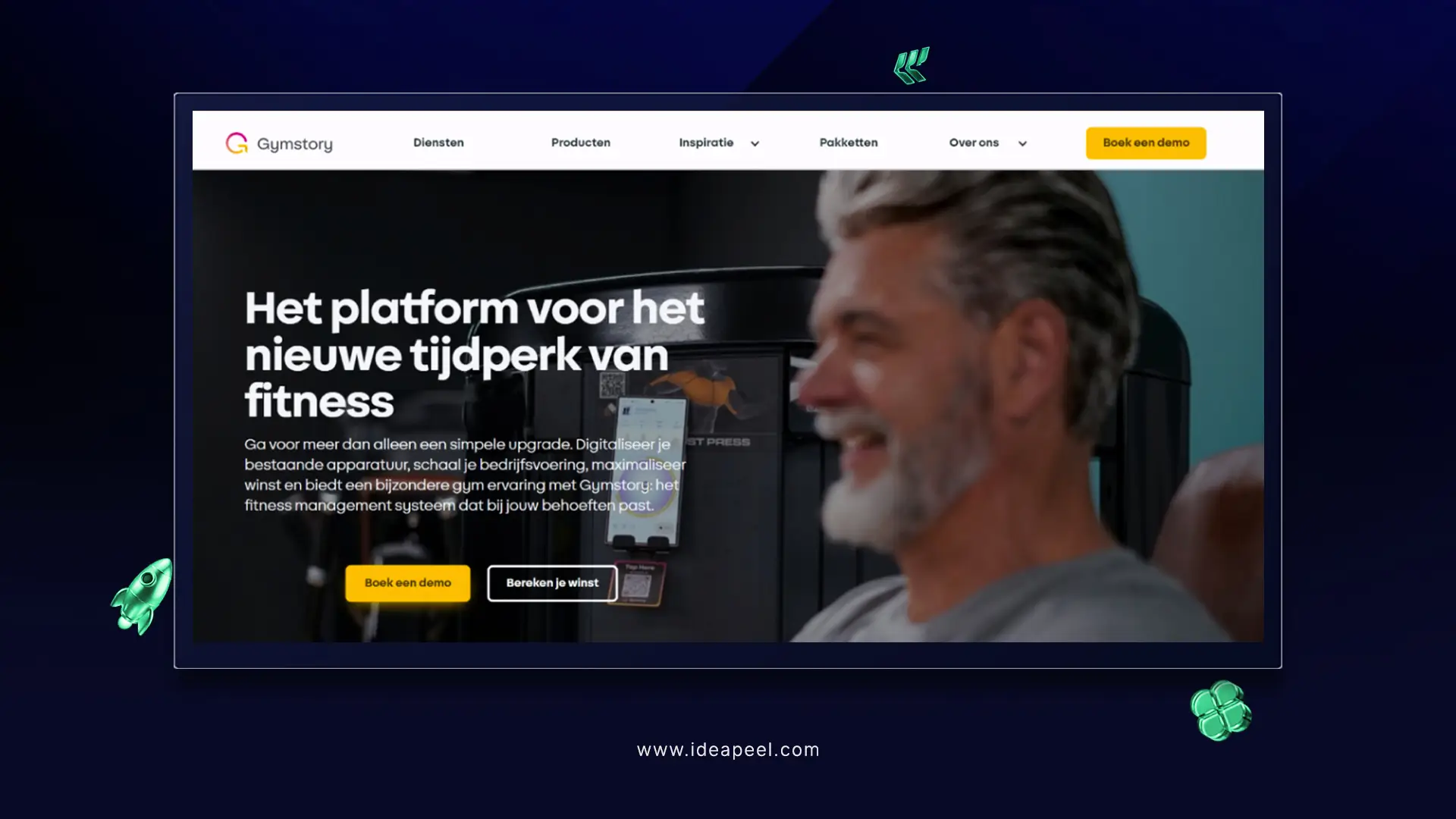
Gymstory is a healthcare app, came to us to design an intuitive app dashboard, real-time tracking integration, and members' subscriptions.
Redesign overview:
- Modern app dashboard UI with data-first layouts
- Seamless integration with time-tracking systems
- Membership subscription flow redesign for higher conversions
- Smart fitness offering and pricing page optimization
Explore the Gymstory web redesign case studies.
Famous Tracker: Influencer Time Tracking App
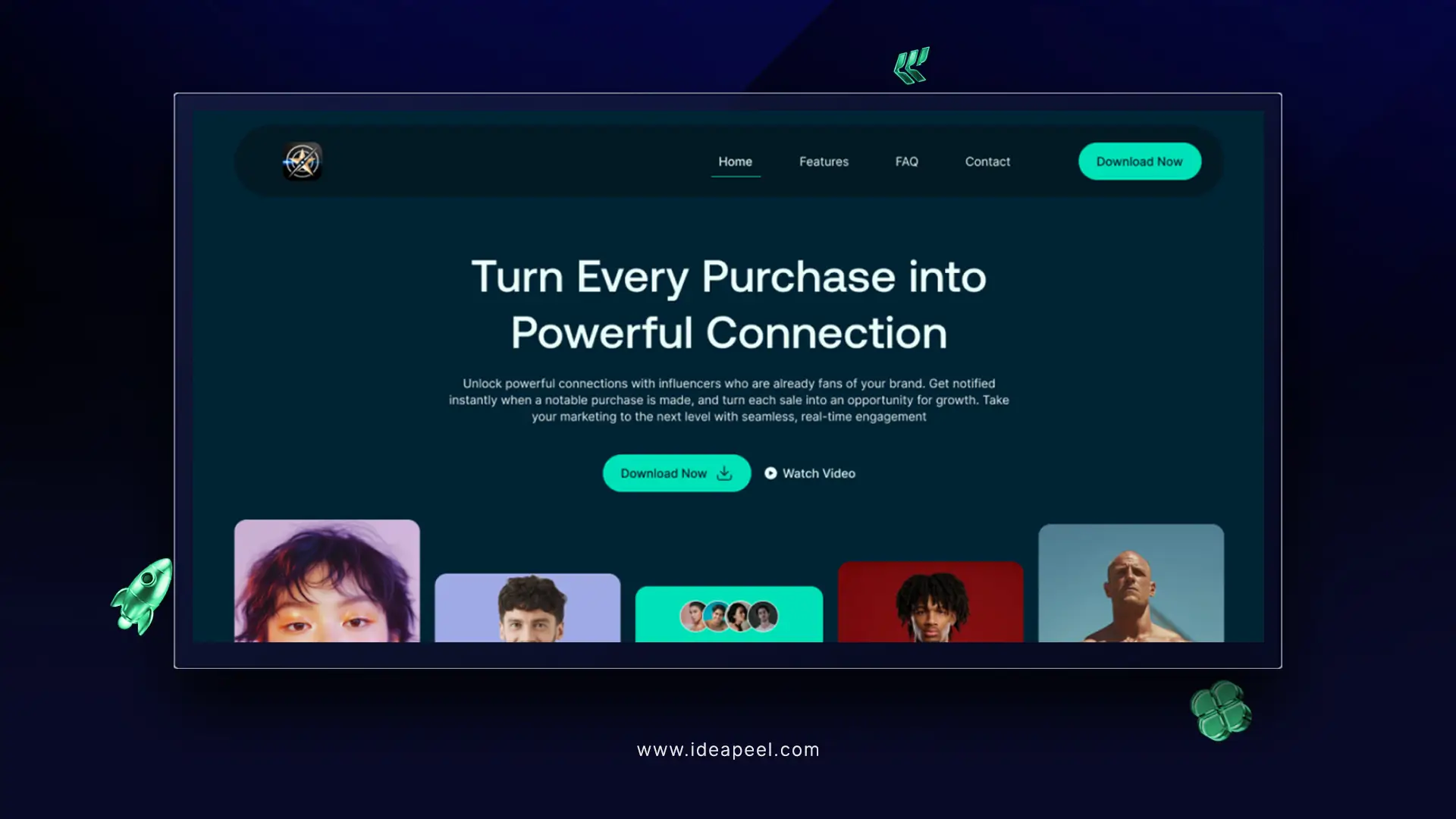
Famous Tracker is a real-time detection app for influencers to track sales and grow their business.
Redesign overview:
- Real-time tracking system integration
- End-to-end SaaS UI/UX design implementation
- Refined brand experience with a modern visual system
- Improved data visualization for faster insights
Explore the Famous Tracker web redesign case studies.
How Often Should a SaaS Company Redesign Their Website?
SaaS companies mainly redesign their website at least between 2-3 years.
Rapidly changing SaaS web design trends, integration capability, SEO opportunity, and SaaS site scalability influence to redesign SaaS website.
Well, minor changes like layout, navigation pattern, site updates, interface color, CMS blog structure are common things SaaS founders take immediately to refresh and improve conversion.
Note: SaaS websites should be monitored at least once every 2-3 months for updates. Or. Sooner or later, if conversions drop, messaging becomes outdated, or the product undergoes significant evolution.
Get Webflow Experts' help for SaaS Website Redesign
You've already got to know why and how your SaaS website redesign should take place to ensure SEO and data security.
Another reminder: Most SaaS founders experience low conversions, slow site speed even loss of ranking.
The reason? Doing redesign with a generic design agency who have less knowledge about SaaS infrastructure, conversion flow, and SaaS UX.
That's why choosing the right Webflow Agency for SaaS website redesign is crucial.
ideapeel is a dedicated Webflow development agency specialized in SaaS software development, SaaS consultation, SaaS website design and migration.
So, there’s no chance of feeling unsafe during SaaS site redesign or migration!
Reach out to ideapeel team and have a successful SaaS website redesign.
[[last-cta]]
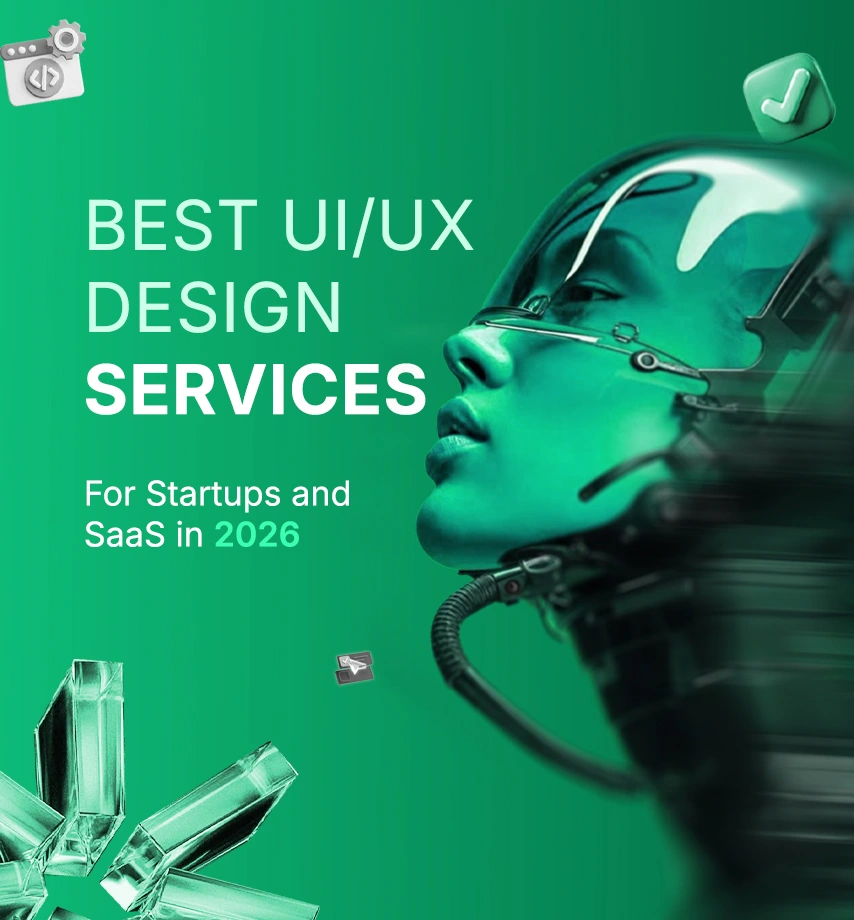
This helpful guide gives the best experience and idea for if you are launching a startup and a SaaS project. Some of the common questions are?
What to do?
How to do?
Where to go?
We will break down the core problem and the different types of UI/UX design services. The pricing breakdown, some case studies, and help you better understand where you go.
What challenges do startups and SaaS companies face when building a website?
- The design trends and design elements of ui/ux
- The mistakes that should not be made in the design
- The prizing breakdown or prizing idea for design
- Where can one take service, and how to do it
All solutions are in the previous link, but the best one is highlighted below. Read the next section to understand everything clearly.
Why UI/UX Is Critical for SaaS and Startups in 2026
For startups and SaaS businesses, your product’s success isn’t just about the interface; it’s about how users experience it. In 2026, UI/UX design is no longer optional; it has a direct impact on activation, retention, and growth.
Here’s why investing in good UI/UX matters:
Faster Onboarding = Better Activation
A smooth onboarding experience enables users to derive value quickly and efficiently. Clear flows, useful steps, and intuitive interfaces reduce friction, ensuring more users reach the “aha” moment faster.
Fewer Users Leaving
Confusing interfaces and tricky navigation can make users give up. Thoughtful UI/UX design keeps people engaged, helping them stay longer and remain active on your platform.
Higher Investor Trust
Investors notice polished, professional design. A startup with clear UI, consistent design systems, and a seamless user experience signals reliability and scalability.
AI-Driven UX Personalization
Many SaaS platforms now use AI to make the experience feel personal. Dashboards, suggestions, and content adapt to each user, making the product easier and more enjoyable to use.
[[inner-cta]]
Best UI/UX Design Services for Startups and SaaS in 2026
.webp)
How to design a SaaS product website: Step-by-step guide
.webp)
Step 1: Starting with the research
Understand the saas products that the clients wanted to make. Also, take knowledge about the features and the target audience. Make a research & analysis report on competitors' products.
Step-2 Set The Goal
Make a plan and fix the goal, how the site will be structured & the essential pages like(Home, Features, Pricing, Privacy, etc). That helps to make the conclusion
Step-3 Map the use journey
Map the user journey to see how the user moves from the landing page to make a perfect conversion. And the important thing is be make a site map that also helps for seo of a site.
Step-4 Wireframing
Wireframing & UI Design Draft layouts and create human-centered design interfaces using consistent design systems. There are 3 types of wireframes you can do by reading the full guide.
Link is here. Explore Now
Step-5 UI Design
Create the visual look of your product, including colors, fonts, buttons, spacing, and interactive elements. Apply consistent design systems to maintain a polished, professional, and human-centered interface.
Step-6 Testing & Optimization
Conduct UX audits and CRO UX testing to identify friction points, refine user flows, and boost conversions in the design process.
Case Study: How ZipID Improved Trust & User Experience With Design Agencies
.webp)
Client: ZipID, a SaaS platform that helps U.S. employers digitally complete Form I‑9 and verify new hire identities.
Industry: SaaS / HRTech / LegalTech
Website: zipidapp.com
Built by: ideapeel
1. The Challenge
Employers in the U.S. are required to verify every new hire’s identity and work authorization via Form I‑9. Traditional methods are:
- Time-consuming
- Error-prone
- Hard to manage remotely
- Risky in terms of compliance and audit readiness
So, ZipID needed a clean, trustworthy, and frictionless interface that could guide employees and HR teams, many with minimal technical experience, through the Form I‑9 onboarding process.
2. Our UI/UX Solution (By ideapeel)
We applied our full UI/UX methodology, leveraging the same scalable foundation used in our Webflow SaaS templates.
✓ UX Research & User Flow Planning
We studied how HR teams and employees interact with digital I‑9 tools and mapped the complete journey:
Invite → Employee Info → ID Upload → Biometric Verification → Employer Review → Completed I‑9
The biggest friction points were: errors in form entry, confusion during document upload, and trust gaps regarding data privacy.
✓ Clean, Guided UI Design
We built a simple, step-by-step workflow that uses:
- Clear labels
- Progress indicators
- Easy-to-follow instructions
- Helpful microcopy for legal and compliance terms
- Zero visual clutter
The experience feels guided and supportive rather than technical or intimidating.
✓ Privacy-Focused UX
Because ZipID handles sensitive identity documents, we highlighted:
- Encrypted storage and secure data handling
- Limited, legally required data collection
- Clear privacy messaging at each step
This builds confidence in both employees and HR teams from the first interaction.
✓ Built Using ideapeel’s Webflow SaaS System
The entire design and build were executed using ideapeel’s SaaS UI system; the same foundation behind templates like Payfix and Velto.
This allowed:
- Faster development
- Consistent design patterns
- Scalable UI blocks
- High responsiveness on all devices
[[question-block]]
How much do UI/UX design services cost for startups in 2026?
There are three core 3 sections of your pricing and costing for ui/ux design service, also included with the development service, that help you much.
You can take it as a suggestion; it is not a constant value. It depends on factors and changes.
1. Landing Page Design $1,499+
Perfect for startups that need a simple, high-impact page.
Includes:
- Custom UI/UX + Webflow build
- Mobile-first, responsive design
- Optimized for speed, SEO, and conversions
- Delivered in Webflow or Figma
2. Essentials Site $2,500+
Build Trust, Grow Fast
A complete site that makes your brand look professional and credible.
Includes:
- Custom UI/UX + full Webflow development
- Mobile-ready, SEO-friendly, smooth scrolling
- CMS for blogs, FAQs, testimonials
- Designed to boost authority and long-term growth
3. Growth Engine $4,999+
For startups ready to grow, your website works harder for you.
Includes:
- Advanced UI/UX + Webflow development
- High-fidelity, custom designs
- Lightning-fast, SEO + AI optimized
- CMS for dynamic content (up to 15 items)
- Built for automation and long-term ROI
Final Thought:
By this full content, we can see the full core system of the ui ux design service process and some case studies that will help you to enrich your knowledge. But it is easy to make your site by your own if you don't have proper knowledge of the user experience in ui /ux design.
So, if you miss one crucial point, then the opponent can take your one point. Don't be upset, we are here(ideapeel) to help you with our top-level services.
Let’s Plan Your Startup & SaaS Website – Schedule a Call
[[last-cta]]
.webp)
You've already built your MVP or micro SaaS. Now it’s time to market your product with a website or landing page.
Many founders make the mistake of choosing the wrong website builder. This often leads to integration headaches, scalability issues, and poor SEO performance.
So, which SaaS website builder should you choose?
Webflow is the overall best option for custom code flexibility, backend integration, and high SEO performance. Bubble is great for fully functional web apps. Again, framer is a budget-friendly option for fast launch SaaS websites.
This guide will explain the head-to-head comparison of 5 SaaS web builders. So, you can launch your SaaS website with confidence.
Which Website Builder to Use for a SaaS Website?
There are many SaaS website builders on the market — but most SaaS founders and industry experts consistently recommend a few trusted options.
Here's the top 5 SaaS website builders, including no-code/low-code and AI platforms:
- Webflow: Marketing sites, landing pages, and scalable SaaS websites
- Framer: Fast and modern websites.
- Bubble: Building full no-code SaaS web applications
- Softr: Simple SaaS MVPs and internal tools
- Unicorn: SaaS landing pages only.
Explore SaaS Vs Custom Software to build a profitable product.
Best SaaS Website Builders: Quick Comparison Table
Best SaaS Website Builders: Detailed Comparison
1. Webflow
Webflow is the best SaaS website builder for its advanced web features, design control, and robust CMS features.
It also allows marketing teams to test and iterate on designs independently.
SaaS Webflow website combined with strong SEO performance, powerful integrations, and high-quality front-end capabilities,
So, it helps increase conversions and reduce churn by improving overall user experience.
Pros
- Structured Data & CMS Collections: Create and manage dynamic content, user-linked data, and dashboard pages without backend coding.
- Powerful Integration: Webflow integrates seamlessly with payment processors, CRM, API and various third-party services.
- Rapid Prototyping and Iteration: Real-time preview features allow quick testing and reduce time for deployment.
- Design Flexibility: Unlike other no-code saas builders, Webflow provides custom code flexibility to create bespoke and functional SaaS websites.
- Strong Front-End Capabilities: Webflow excels in front-end interfaces to create simplified dashboards and client portals.
- Higher SEO Performance: Webflow's clean code, built-in SEO tools, and features reduced loading time and overall SEO performance.
Cons
- Lacks backend capabilities: Webflow needs integration like Wized, Xano for backend development.
- Steeper learning curve than Framer: Non-technical users who prefer no code may have difficulties with its custom code dependencies
- Scaling difficulties: Technical limitations to scaling or building complex SaaS.
2. Framer
Framer is the top choice for building interactive user interfaces and dynamic pages.
Whether you want to build SaaS landing pages faster with premium animation and visual layout, Framer is a great option.
But you may have difficulties integrating backend tools or a fully functional Webflow.
- Visual Editor: A Visual editor that excels in easy-to-edit visual layout without coding.
- Premium Animations: Built-in motion tools create highly polished SaaS web design.
- Fast Publishing: Ideal for A/B tests, rapid experiments, and frequent design changes.
- Lightweight CMS and Integrations: Supports basic dynamic content and marketing tools.
Cons
- Limited for SaaS logic: Not suitable for dashboards, user roles, or multi-step apps.
- Weak backend support: Requires external services to handle data or auth.
- Less SEO control than Webflow: Basic optimization options and less structured flexibility.
Read more: Webflow vs Framer
3. Bubble
Bubble is one of the most popular SaaS builders for creating fully functional web apps.
With strong front-end and back-end capabilities, Bubble excels at handling complex logic, authentication, workflows, and automation systems.
However, users often experience slower performance on heavier apps.
Pros
- Robust Database and Workflows: Build complex user logic, billing, automations, and multi-user systems.
- Plugins Marketplace: Activate features like Stripe, API connectors, chat, maps, and more.
- Backend + Frontend Capabilities: No need for external backend tools.
- Scalable Logic: Suitable for fully-featured SaaS web apps.
Cons
- Design limitations: Less precise control than Webflow or Framer.
- Slower performance: Apps may feel heavy without optimisation.
- Learning curve is high: Logic building can overwhelm beginners.
Explore: Webflow Vs Bubble
4. Softr
Softr is a no-code website builder that allows founders to quickly create SaaS marketing sites, customer portals, resource hubs, and lightweight dashboard-style pages
Typically, it depends on Airtable and Google Sheets. The new Softr database definitely offers greater scalability than Airtable.
Well, it’s not a full backend-heavy SaaS builder like Bubble, but it’s excellent for lightweight SaaS MVP use cases
Pros
- Extremely Fast Website Setup: Pre-built templates for SaaS homepages, pricing pages, and product pages.
- Built-In Auth & User Access: Easily add login, signup, and gated content without integrations.
- Simple Client/Partner Portals: Ideal for customer dashboards or knowledge hub pages connected to Airtable/Sheets.
- Low Learning Curve: Much easier than Webflow or Bubble — no design or technical expertise needed.
- SEO-Ready Templates: Basic SEO controls + clean layouts suitable for SaaS marketing websites.
Cons
- Limited Design Customization: Not suitable for highly branded or pixel-perfect SaaS websites.
- Not Ideal for Complex SaaS Dashboards: Best for basic portals; lacks advanced front-end capabilities.
- Template Dependence: Hard to create fully unique layouts — design options are restricted.
- Scaling Constraints: Works well for small SaaS websites, but customization becomes limiting as you grow.
5. Unicorn Platform
Unicorn is a SaaS landing page builder that makes marketing SaaS ideas more affordable and easier.
Unicorn is basically AI SaaS website builder that focuses heavily on conversion-oriented templates and simple customization.
Compared to Webflow, Bubble, and Framer, their pricing plan is cheap for SaaS startups. But you don't get a fully functional SaaS website like Webflow and Bubble.
Pros
- Conversion-Focused Templates: Built-in layouts for SaaS hero sections, pricing, testimonials, feature blocks, and CTAs.
- Extremely Fast Setup: Launch a polished SaaS landing page in minutes with minimal edits.
- Startup-Specific Components: Includes churn notices, waitlist forms, feature highlights, product mockups, and beta signup sections.
- Simple Editing Experience: Very lightweight drag-and-drop editor without technical complexity.
- Affordable vs. Other Builders: Lower cost compared to Webflow, Framer, or Bubble.
Cons
- Only for Landing Pages: Not suitable for full SaaS websites, dashboards, or multi-page applications.
- Limited Design Flexibility: Customization is restricted to templates; not ideal for unique branding.
- Basic SEO Controls: Good enough for landing pages, but lacks advanced SEO tools.
- No Built-In CMS or Dynamic Content: Not usable for blogs, product updates, or resource sections without workarounds.
Best SaaS Builder for Each Use Case
1. Webflow Vs Framer: Best SaaS Landing Pages
If you want to launch a conversion-focused SaaS MVP landing page quickly, Framer is the fastest and easiest option.
Use a ready-to-build Webflow's custom-made template with a professional dashboard, auth, CMS and SEO.
It'll cost more than framer but give you extra SEO performance, conversion rate and integration opportunities.
2. Bubble Vs Softr: Best No-Code SaaS Web Apps
If your SaaS platform needs to integrate with a fully functional website, then choose bubble for frontend+backend excellence.
Softr is another option for lightweight SaaS websites and dashboards.
3. Webflow Vs Framer: Best Low-Code SaaS Web Development
For low-code SaaS development, Webflow + Wized allows you to combine visual design with backend logic and API integrations. It’s a perfect solution for MVPs with advanced features.
On the other hand, Framer+Xano is a perfect combination for marketing first SaaS website for animation-based design, fast launch and basic backend.
4. Softr Vs Framer: Best Budget-Friendly SaaS Website Builder
If you want a low-cost solution for a lightweight SaaS website or landing page, Softr is an excellent choice with easy integrations and fast deployment.
Framer is another option, ideal for creating visually polished, modern landing pages with sleek animations and professional design.
5. Webflow Vs Bubble: Best Enterprise-Ready SaaS Builder
Webflow Enterprise delivers high traffic support, complex workflows, API integrations, and enterprise-grade hosting and security.
Bubble is designed for large SaaS applications, offering full backend logic and workflow management.
[[inner-cta]]
How to Choose the Right SaaS Website Builder
1. Pricing
Compare monthly vs. annual plans and what each tier includes (hosting, bandwidth, CMS limits). Choose a builder that lets you upgrade easily as you grow.
2. Scalability
Check how pricing changes as you add users, features, or server resources. Predictable, transparent scaling is key for SaaS budgeting.
3. Authentication
Ensure the builder supports secure logins, user accounts, and role-based permissions, either built-in or via integrations.
4. Database
Your SaaS needs reliable data storage. Review storage limits, performance, and whether you can connect to external databases.
5. Integrations
Choose a builder that connects easily with tools like email services, payments, CRMs, and APIs for future flexibility.
6. Server-side logic
SaaS web apps require backend logic. Look for support for custom code or serverless functions.
7. SEO tools
The platform should allow full control of meta tags, URLs, sitemaps, and performance to support strong search engine visibility.
8. SaaS Website templates
Pick a SaaS builder with modern, conversion-ready SaaS templates you can customize to match your brand.
9. Analytics integrations
Ensure compatibility with analytics and marketing tools to track conversions, user behaviour, and marketing performance.
Having difficulty building your SaaS product? Expert SaaS consulting services can help you out!
Which SaaS Website Builder Is Best For You?
We've clearly reviewed and explained the 5 best website builders for SaaS.
Now, it's your turn to choose the right website builder. Don't know what to select yet?
Here's a quick solution!
Overall, Webflow is a great option for your landing pages, functional SaaS website or no code web apps.
Its powerful integration, scalability, custom code and ready to go SaaS template helps you to get a conversion-friendly website.
Note: Webflow or any builder alone can’t give you a complete, professional website—you’ll need a developer or Saas website design agency.
At ideapeel, we build scalable, integration-ready Webflow SaaS websites built for speed, clarity, and conversions.
Contact us today and launch your SaaS website faster.
[[last-cta]]
Ready to turn your website into a growth asset?